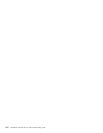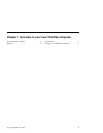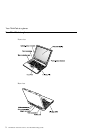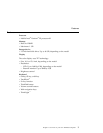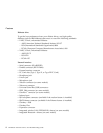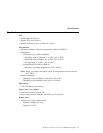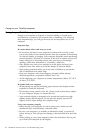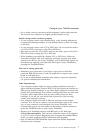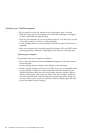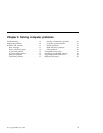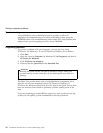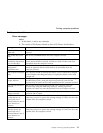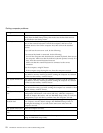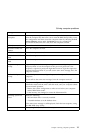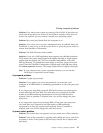v Do not modify or tape the latches to keep the display open or closed.
v Take care not to turn your computer over while the ac adapter is plugged
in. This could break the adapter plug.
v Turn off your computer if you are replacing a device in a device bay, or else
verify that the device is warm- or hot-swappable.
v If you exchange drives in your computer, reinstall the plastic bezel faces (if
supplied).
v Store your external and removable hard disk, diskette, CD, and DVD drives
in the appropriate containers or packaging when they are not being used.
Cleaning your computer
Occasionally clean your computer as follows:
v Use a soft cloth moistened with nonalkaline detergent to wipe the exterior
of the computer.
v Avoid spraying cleaner directly on the display or the keyboard.
v Gently wipe the display with a soft, dry cloth. If you see a scratchlike mark
on your display, it might be a stain transferred from the keyboard or the
TrackPoint pointer when the cover was pressed from the outside. Wipe or
dust the stain gently with a soft, dry cloth. If the stain remains, moisten a
soft, lint-free cloth with water that does not contain impurities, wring out
as much of the water as you can, and then wipe the display again. Be sure
to dry the display before closing it.
Caring for your ThinkPad computer
8
ThinkPad
®
A30 Series Service and Troubleshooting Guide