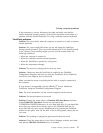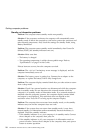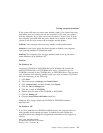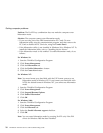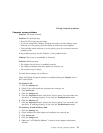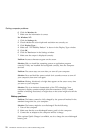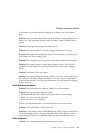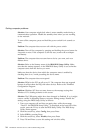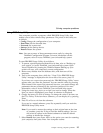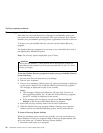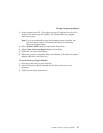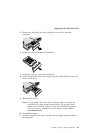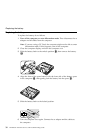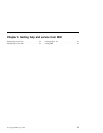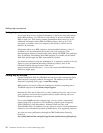Using BIOS Setup Utility
Your computer provides a program, called IBM BIOS Setup Utility, that
enables you to select various setup parameters. The panels in this utility are
as follows:
v Config: Change the configuration of your computer.
v Date/Time: Set the date and time.
v Password: Set a password.
v Startup: Set the startup device.
v Restart: Restart the system.
Note: You can set many of these parameters more easily by using the
ThinkPad Configuration Program. For more information on this
program, refer to Access ThinkPad, your on-board help system.
To start IBM BIOS Setup Utility, do as follows:
1. To protect yourself against accidental loss of data, refer to “Backing up
your system” in Access ThinkPad, your on-board help system. Open
Access ThinkPad by pressing the ThinkPad button. Backing up your
system will save your computer’s current configuration.
2. Remove any diskette from the diskette drive, and then turn off the
computer.
3. Turn on the computer; then, while the “ Press F1 for IBM BIOS Setup
Utility” message is displayed at the lower-left of the screen, press F1.
If you have set a supervisor password, the “IBM BIOS Setup Utility” menu
appears after you enter the password. You can start the utility by pressing
Enter instead of the supervisor password; however, you cannot change the
parameters that are protected by the supervisor password. For more
information, refer to Access ThinkPad, your on-board help system.
4. Using the cursor keys, move to an item you want to change. When the
item you want is highlighted, press Enter. A submenu is displayed.
5. Change the items you wish to change. To change the value of an item, use
the F5 or F6 key. If the item has a submenu, you can display it by pressing
Enter.
6. Press F3 or Esc to exit from the submenu.
If you are in a nested submenu, press Esc repeatedly until you reach the
IBM BIOS Setup Utility menu.
Note: If you need to restore the settings to their original state at the time
of purchase, press the F9 key to load the default settings. You can
also select an option in the Restart submenu to load the default
settings or discard the changes.
7. Select Restart; then press Enter. Move to the option you want for restarting
your computer; then press Enter. Your computer restarts.
Solving computer problems
Chapter 2. Solving computer problems 25