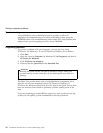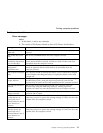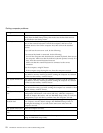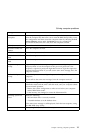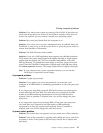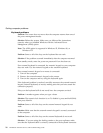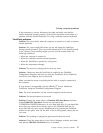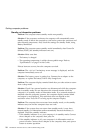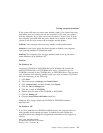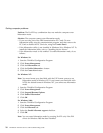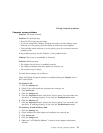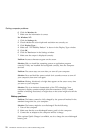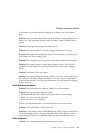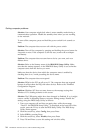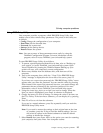Standby or hibernation problems
Problem: The computer enters standby mode unexpectedly.
Solution: If the processor overheats, the computer will automatically enter
standby mode to allow the computer to cool and to protect the processor and
other internal components. Also, check the settings for standby mode, using
Battery MaxiMiser.
Problem: The computer enters standby mode immediately after Power-On
Selftest (POST) (the standby indicator turns on).
Solution: Make sure that:
v The battery is charged.
v The operating temperature is within the acceptable range. Refer to
“Specifications” on page 5 in this Guide.
If these items are correct, have the computer serviced.
Problem: The critical low-battery error message is displayed, and the
computer immediately turns off.
Solution: The battery power is getting low. Connect the ac adapter to the
computer, or replace the battery with a fully charged one.
Problem: The computer display remains blank after you take action to return
from a sleep mode.
Solution: Check if an external monitor was disconnected while the computer
was in standby mode. Do not disconnect the external monitor while the
computer is in standby mode or hibernation mode. If no external monitor is
attached when the computer resumes, the computer display remains blank
and output is not displayed. This restriction does not depend on the
resolution value. Press Fn+F7 to bring up the computer display.
Problem: The computer does not return from standby mode, or the standby
indicator stays on and the computer does not work.
Solution: If the system does not return from standby mode, it may have
entered standby or hibernation mode automatically because the battery is
depleted. Check the standby indicator.
v If the standby indicator is on, your computer is in standby mode. Connect
the ac adapter to the computer; then press Fn.
v If the standby indicator is off, your computer is in hibernation mode or
power-off state. Connect the ac adapter to the computer; then press power
button to resume operation.
Solving computer problems
18
ThinkPad
®
A30 Series Service and Troubleshooting Guide