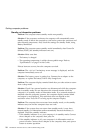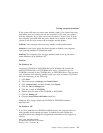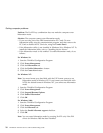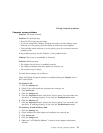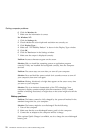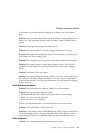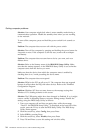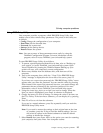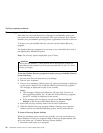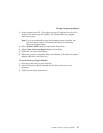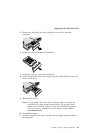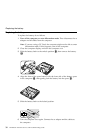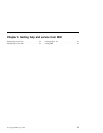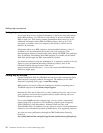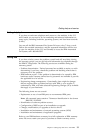Recovering pre-installed software
If the data on your hard disk drive is damaged or accidentally erased, you
can restore the software that was shipped with your computer. This software
includes your pre-installed operating system, applications, and device drivers.
To restore your pre-installed software, you can use the Product Recovery
program.
The Product Recovery program is in a section of your hard disk drive that is
not displayed by Windows Explorer.
Note: The recovery process might take up to 2 hours.
Attention
All of the files on the C:\ drive will be lost in the recovery process. Be
sure that you have backed up all of your personal files in your C:\ drive
before you begin.
To use the Product Recovery program to restore your pre-installed software,
do the following:
1. Save all your files and shut down your desktop.
2. Turn off your computer.
3. Turn on your computer. Quickly press F11 when this message is displayed
on the screen: “Press F11 to invoke the IBM Product Recovery program.”
This message is displayed for only a few seconds.
Notes:
a. This message is displayed to Windows XP users only. For users of
other operating systems, the “To start the Product Recovery program,
press F11” message is displayed on the screen.
b. If this message does not appear, you can use a Recovery Repair
diskette to get access to the Product Recovery program.
4. Select Full recovery, and then follow the on-screen instructions.
5. When the Product Recovery program finishes running, your computer
restarts with the pre-installed operating system, drivers, and software.
To create a Recovery Repair diskette
When the operating system cannot boot normally, you can use the Recovery
Repair diskette to boot your computer. Make a Recovery Repair diskette and
save it for future use. To make a Recovery Repair diskette:
1. Shut down and restart your computer.
Solving computer problems
26
ThinkPad
®
A30 Series Service and Troubleshooting Guide