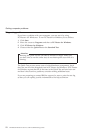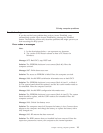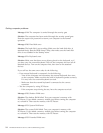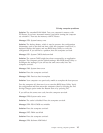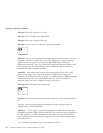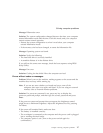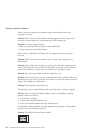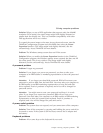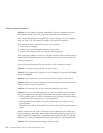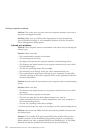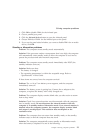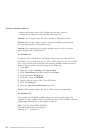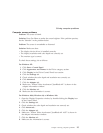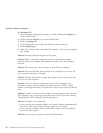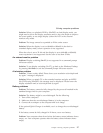Solution: If the problem occurred immediately after the computer returned
from standby mode, enter the power-on password if one has been set.
If an external keyboard is connected, the numeric keypad on your computer
does not work. Use the numeric keypad on the external keyboard.
If an external numeric keypad or a mouse is connected:
1. Turn off the computer.
2. Remove the external numeric keypad or the mouse.
3. Turn on the computer and try using the keyboard again.
If the keyboard problem is resolved, carefully reconnect the external numeric
keypad, external keyboard, or mouse, making sure that you have seated the
connectors properly.
If keys on the keyboard still do not work, have the computer serviced.
Problem: A number appears when you type a letter.
Solution: The numeric lock function is on. To disable it, press and hold Shift;
then press NumLk.
Problem: All or some keys on the external numeric keypad do not work.
Solution: Make sure that the external numeric keypad is correctly connected
to the computer via a port replicator.
Problem: All or some keys on the external keyboard do not work.
Solution: To use an external keyboard, you need to attach it to the computer
via a port replicator or through the keyboard/mouse cable. Make sure that:
v The keyboard cable is correctly connected to the computer (if the keyboard
is connected to the computer via a port replicator).
v The keyboard/mouse cable is correctly connected to the computer via a
port replicator.
v The keyboard cable is connected to the correct side of the keyboard/mouse
cable.
If these connections are correct, disconnect the keyboard/mouse cable from
the port replicator and make sure that the keyboard operates properly. If the
built-in keyboard works, there is a problem with either the cable or with the
keyboard. Try using a different keyboard/mouse cable or external keyboard.
Problem: The internal numeric keypad does not work.
Solving computer problems
20
ThinkPad
®
R30 Series Service and Troubleshooting Guide