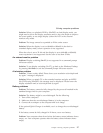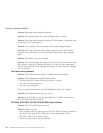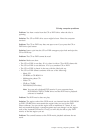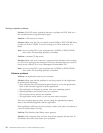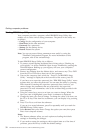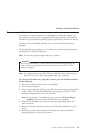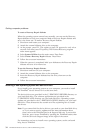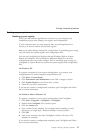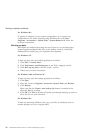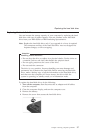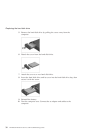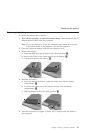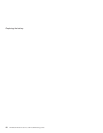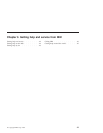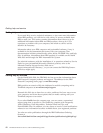Backing up your system
Backing up your registry
When you add software applications or devices to your computer, the
installation process may change your registry and configuration.
If your computer does not work properly after you add applications or
devices, you need to restore the previous registry.
Before you make changes, backup the configuration. If something goes wrong,
you can restore the system registry and configuration files.
You can use ConfigSafe (for Windows 98 and Windows 2000) or System
Restore (for Windows XP and Windows Millenium Edition) to save the
configuration before you make changes. Then if something goes wrong, use
ConfigSafe or System Restore to restore the system registry and configuration
files.
For Windows XP:
To capture a snapshot of your system configuration, or to restore your
configuration to an earlier snapshot using Windows XP:
1. Click Start → Control Panel.
2. Click Performance and Maintenance in the Pick a category section.
3. Click System Restore in the Pick a task... section.
4. Follow the on-screen instructions.
If you need to restore a configuration snapshot, open ConfigSafe and follow
the on-screen instructions.
For Windows 2000 or Windows 98:
To capture a snapshot of your system configuration with ConfigSafe:
1. Click Start → Programs → ConfigSafe → ConfigSafe.
2. Double-click ConfigSafe. The window opens.
3. Click the camera icon.
4. Type a name for the snapshot. For example, before installing a word
processor, you might type, “Before installing a word processor.”
5. Click OK.
6. After a few moments, the main ConfigSafe window will return. The
snapshot is complete.
If you need to restore a configuration snapshot, open ConfigSafe and follow
the on-screen instructions.
Solving computer problems
Chapter 2. Solving computer problems 35