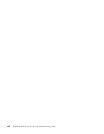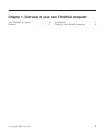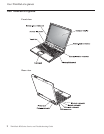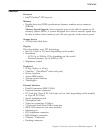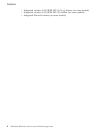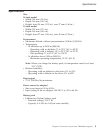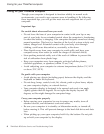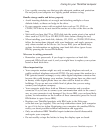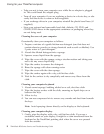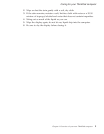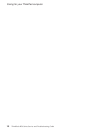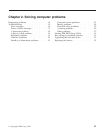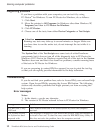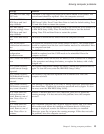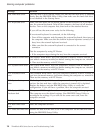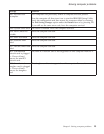v Take care not to turn your computer over while the ac adapter is plugged
in. This could break the adapter plug.
v Turn off your computer if you are replacing a device in a device bay, or else
verify that the device is warm-or hot-swappable.
v If you exchange drives in your computer, reinstall the plastic bezel faces (if
supplied).
v Store your external and removable hard disk, diskette, CD, DVD, and
CD-RW/DVD drives in the appropriate containers or packaging when they
are not being used.
Cleaning
the cover of your computer
Occasionally clean your computer as follows:
1. Prepare a mixture of a gentle kitchen-use detergent (one that does not
contain abrasive powder or strong chemicals such as acid or alkaline). Use
5 parts water to 1 part detergent.
2. Absorb the diluted detergent into a sponge.
3. Squeeze excess liquid from the sponge.
4. Wipe the cover with the sponge, using a circular motion and taking care
not to let any excess liquid drip.
5. Wipe the surface to remove the detergent.
6. Rinse the sponge with clean running water.
7. Wipe the cover with the clean sponge.
8. Wipe the surface again with a dry, soft lint-free cloth.
9. Wait for the surface to dry completely and remove any fibers from the
cloth.
Cleaning your computer keyboard
1. Absorb some isopropyl rubbing alcohol on a soft, dust-free cloth.
2. Wipe the keytop surface with the cloth, ensuring no liquid drips on or
between the keys.
3. Allow to dry.
4. You can use compressed air to remove any crumbs and dust from beneath
the keys.
Note: Avoid spraying cleaner directly on the display or the keyboard.
Cleaning your computer display
1. Gently wipe the display with a dry, soft lint-free cloth. If you see a
scratchlike mark on your display, it might be a stain transferred from the
keyboard or the TrackPoint pointing stick when the cover was pressed
from the outside.
Caring for your ThinkPad computer
8
ThinkPad
®
R50 Series Service and Troubleshooting Guide