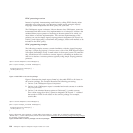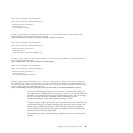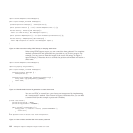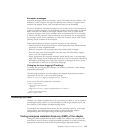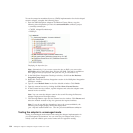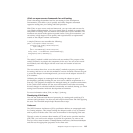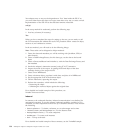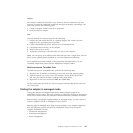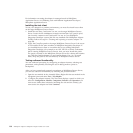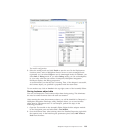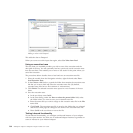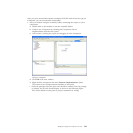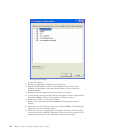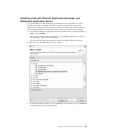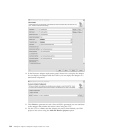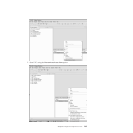For information on testing the adapter in managed mode in WebSphere
Application Server, see Validating code with Rational Application Developer /
Websphere Application Server.
Installing the test client
To test your adapter in a runtime environment, you must first install a test client
on the target WebSphere Process Server.
1. Install the test client, TestController.ear, on the target WebSphere Process
Server. Locate the file <WebSphere Integration Developer>\eclipse\plugins\
com.ibm.wbit.comptest.core\TestController.ear on your WebSphere
Integration Developer system (this file was installed with WebSphere Adapter
Toolkit). Follow the steps in “Creating and exporting a resource adapter” on
page 206.
2. Apply the CompTest patch to the target WebSphere Process Server if the server
is not installed on the same machine as WebSphere Integration Developer. If
you installed the test client on a machine that is not running WebSphere
Integration Developer, (for example on an AIX, HP-UX or Solaris workstation
that is running WebSphere Process Server), then you must install this patch.
The patch is located on the WebSphere Process Server ifix website and contains
two JAR files: CompTestCommon.jar and CompTestController.jar. To install
them, unzip the patch to the root directory of WebSphere Process Server.
Testing outbound functionality
You test outbound processing by configuring an adapter instance, selecting test
parameters, and optionally executing the test in debug mode to pause at
breakpoints.
After you have created and exported your adapter to WebSphere Process Server,
you can test outbound functionality by following the procedure below.
1. Open the test module in the Assembly Editor. Right-click the test module in the
Navigation pane and select Test → Test Module.
2. Configure the adapter instance. The Test Client displays a panel in which you
select the Configuration, Module, Component, Interface and Operation you
want to test. Make these selections, including the verb and the value(s) you
want sent to the adapter and click Continue.
198 WebSphere Adapters: WebSphere Adapter Toolkit User Guide