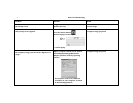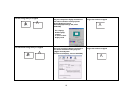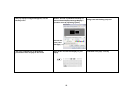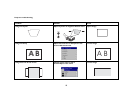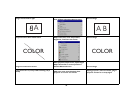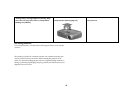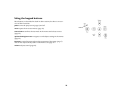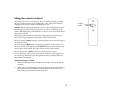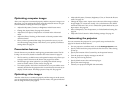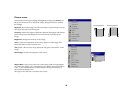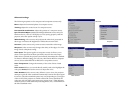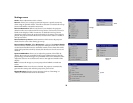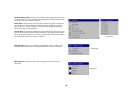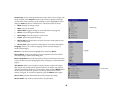18
Optimizing computer images
After your computer is connected properly and the computer’s image is on
the screen, you can optimize the image using the onscreen menus. For gen-
eral information on using the menus, see page 19.
• Adjust the Keystone, Contrast, or Brightness in the Picture menu.
• Change the Aspect Ratio. See page 20 for details.
• Adjust the Color Space, Temperature or Control in the Advanced
menu.
• Adjust the Phase, Tracking, or Horizontal or Vertical position in the
Advanced menu.
• Once you have optimized the image for a particular source, you can
save the settings using Presets. This allows you to quickly recall these
settings later. See page 21.
Presentation features
Several features are provided to make giving presentations easier. The fol-
lowing is an overview, details are found in the menu section on page 19.
• The Custom key, available on several optional remotes only, allows you
to assign various features to the button. See
page 25 for details.
• The Startup Logo menu option lets you change the default startup
screen to a black, white, or blue screen. See page 24.
• Two menu options, Power Save and Screen Save, are provided to auto-
matically shut down the projector after several minutes of inactivity or
display a blank screen. This helps preserve lamp life. See page 24.
Optimizing video images
After the video device is connected properly and the image is on the screen,
you can optimize the image using the onscreen menus. For general informa-
tion on using the menus, see page 19.
• Adjust the Keystone, Contrast, Brightness, Color, or Tint in the Picture
menu. See page 20.
• Change the Aspect ratio. Aspect ratio is the ratio of the image width to
image height. TV screens are usually 1.33:1, also known as 4:3. HDTV
and most DVDs are 1.78:1, or 16:9. Choose the option that best fits your
input source. See
page 20.
• Select a Sharpness, Color Temperature, or Video Standard setting. See
page 22.
• Adjust the Color Control or White Peaking settings. See page 22.
Customizing the projector
You can customize the projector for your specific setup and needs. See
page 23 for details on these features.
• For rear projection, turn Rear mode on in the Settings>System menu.
• Specify which source the projector checks first for active video during
power-up.
• Specify the function of the Custom Key on the optional remote.
• Turn the projector’s display messages on and off.
• Turn on power saving features.
• Specify blank screen colors and startup logos.
• Specify the menu language.
• Control your projector using RS-232 commands.