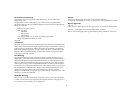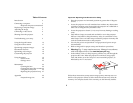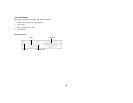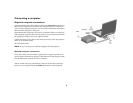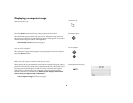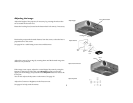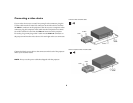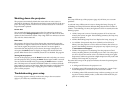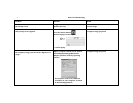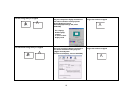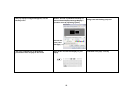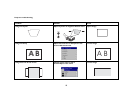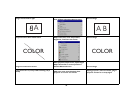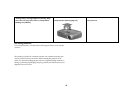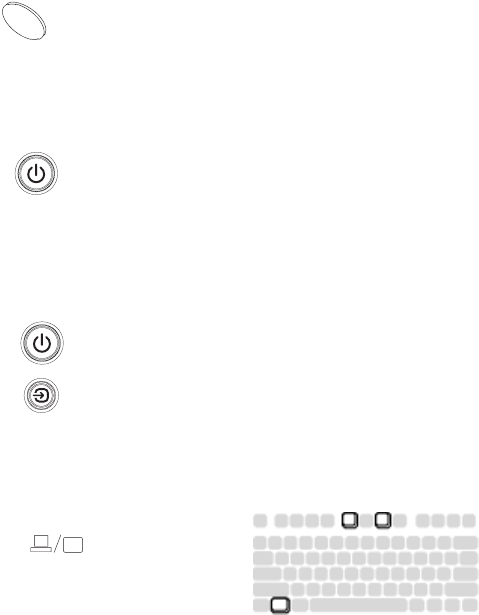
6
Displaying a computer image
Remove the lens cap.
Press the Power button on the top of the projector or the remote.
The LED blinks green and the fans start to run. When the lamp comes on,
the start up screen displays and the Power light is steady green. It can take a
minute for the image to achieve full brightness.
? No startup screen? Get help on page 9.
Turn on your computer.
The computer’s image should appear on the projection screen. If it doesn’t,
press the Source button.
Make sure your laptop’s external video port is active.
Many laptops do not automatically turn on their external video port when a
projector is connected. Usually a key combination like FN + F8 or CRT/LCD
key turns the external display on and off. Locate a function key labeled
CRT/LCD or a function key with a monitor symbol. Press FN and the
labeled function key simultaneously. Refer to your laptop’s documenta
-
tion to learn your laptop’s key combination.
? No computer image? Get help on page 9.
remove lens cap
press Power button
turn on computer
activate laptop’s external port