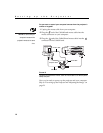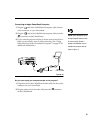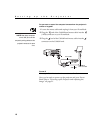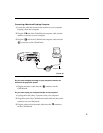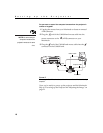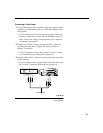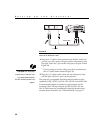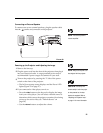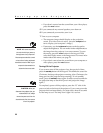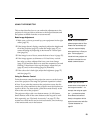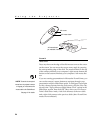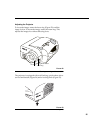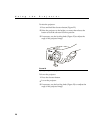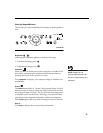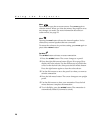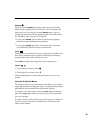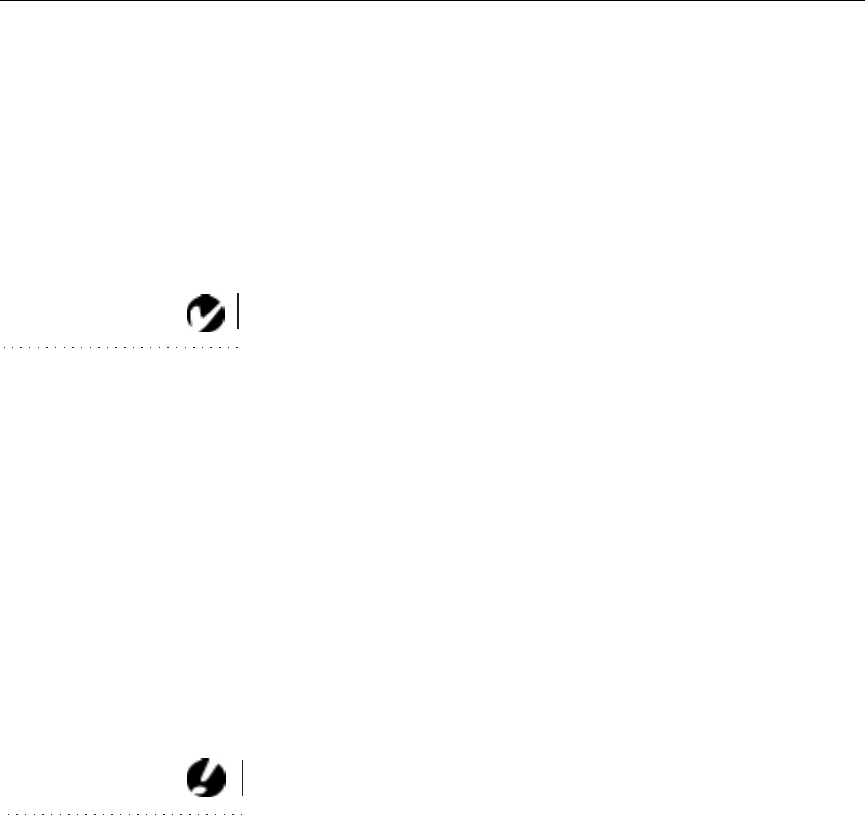
22
Setting up the Projector
•
If you don’t want to hear the sound from your video player,
press the
mute
button.
5
If you connected any external speakers, turn them on.
6
If you connected your monitor, turn it on.
7
Turn on your computer.
•
The computer image should display on the projection
screen. (If a video source is active, press the
computer
but-
ton to display your computer’s image.)
NOTE: With some computers,
the order in which you power up
the equipment is very important.
Most computers should be turned
on last, after all other peripherals
have been turned on. Refer to your
computer’s documentation to
determine the correct order.
•
If necessary, use the
brightness
buttons on the keypad to
adjust the brightness. You can make further adjustments to
the image from the projector’s on-screen menus. To open
the menus, press the
menu
button on the keypad. Then
select the Display menu or the Image menu. For more infor-
mation about the menus, see page 29.
•
If you don’t want to hear the sound from your computer or
video player, press the
mute
button.
Turning Off the Projector
If you want to turn off the projector for a short period of time,
press the
standby
button on the keypad. This blanks the screen for
15 minutes, but keeps the projector running. After 15 minutes, the
lamp goes out (the projector keeps running). To exit standby
mode, press the
standby
button again. (It takes several seconds for
the projection lamp to reach full power and project the image
again.)
CAUTION: When you
disconnect the projector after you
have switched it off, always
remove the power cord from the
electrical outlet first, then remove
it from the projector.
To completely power off the projector, press the “O” side of the
power switch on the front of the projector. If you want to turn the
projector back on immediately, you must allow about 30 seconds
for the lamp to cool. The lamp won’t light if it’s too hot.