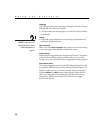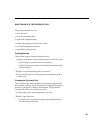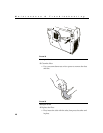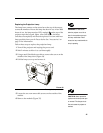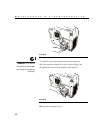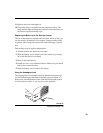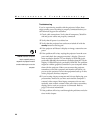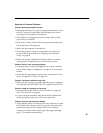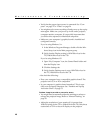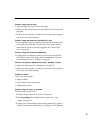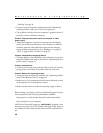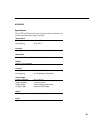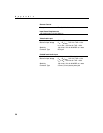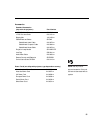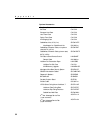46
Maintenance & Troubleshooting
•
Verify that the proper input source is connected. See “Com-
puter” on page 27 or “Video” on page 29.
•
You might need to turn everything off and power up the equip-
ment again. Make sure you power up in this order: projector,
computer monitor, computer. It is especially important that
you follow this sequence for Macintosh computers.
•
Make sure your computer’s graphics board is installed and
configured correctly.
If you’re using Windows 3.x:
1
In the Windows Program Manager, double-click the Win-
dows Setup icon in the Main program group.
2
Verify that the Display setting is 1024x768 or less for the
725, 1280x1024 or less for the 730.
If you’re using Windows 95:
1
Open “My Computer” icon, the Control Panel folder and
then the Display icon.
2
Click the Settings tab.
3
Verify that the Desktop area is set to 1024x768 or less for
the 725, 1280x1024 or less for the 730.
Also check the following:
•
Does your computer have a compatible graphics board? The
projector isn’t CGA or EGA compatible.
•
Is your computer’s graphics board turned on? This is espe-
cially true for laptop computers. See “Portable and Laptop
Activation Chart” on page 53.
Problem: Image is too wide or narrow for screen
•
You might need to manually adjust the tracking to reduce or
enlarge the projected image. Refer to “Manual Tracking” on
page 36.
•
Adjust the resolution of your monitor if it’s greater than
1024x768 pixels for the 725 or 1280x1024 for the 730. Only these
resolutions at 75 Hz or less will display on the projector.