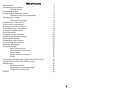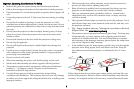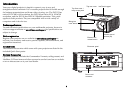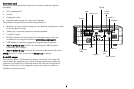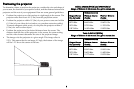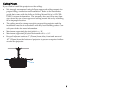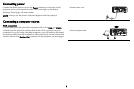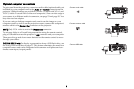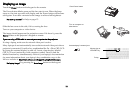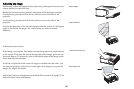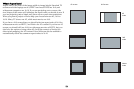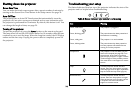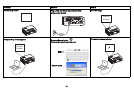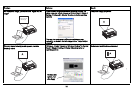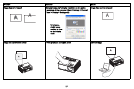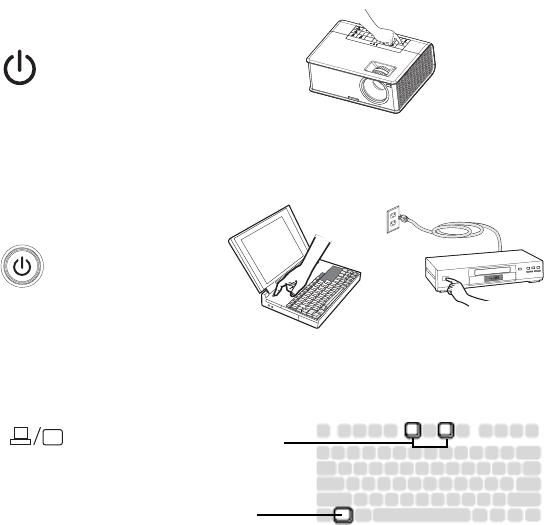
10
Displaying an image
Touch the Power button on the keypad or the remote.
The Power button blinks green and the fans start to run. When the lamp
turns on, the start up screen will display and the Power button will become
solid green. It can take a minute for the image to achieve full brightness.
No start up screen? Get help on page 15.
Slide the lens cover to the side, if it is covering the lens.
Turn on your computer or video device.
The image should appear on the projection screen. If it doesn’t, press the
Source button on the projector’s keypad or remote.
If you are using a VGA cable to connect your computer to the projector:
If using a laptop, make sure its external video port is active.
Many laptops do not automatically turn on their external video port when a
projector is connected. Usually a key combination like Fn + F8 or CRT/LCD
key turns the external display on and off. Locate a function key labeled
CRT/LCD or a function key with a monitor symbol. Press Fn and the
labeled function key simultaneously. Refer to your laptop’s documentation
for more information about your laptop’s key combination or go to the
InFocus website at: http://www.infocus.com/Support/LaptopActivation.aspx.
No laptop image? Try pressing the Auto Image button on the keypad.
Press Power button
Turn on computer or
video device
Activate laptop’s external port
Monitor key or
LCD/CRT key
Fn key