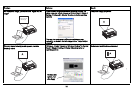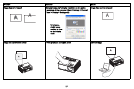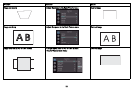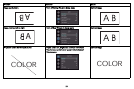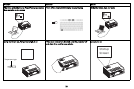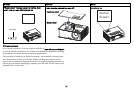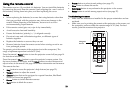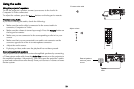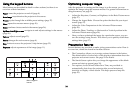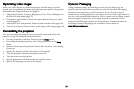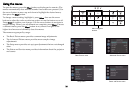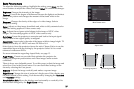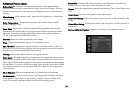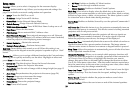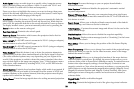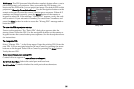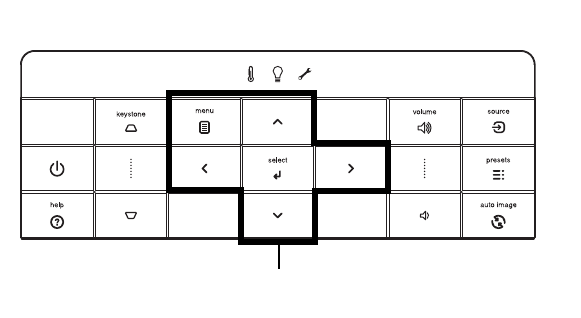
24
Using the keypad buttons
Most buttons are described in detail in other sections, but here is an
overview of their functions:
Power–turns the projector on and off (page 8).
Auto Image–resynchronize the projector to the source.
Presets–cycles through the available preset settings (page 27).
Menu–opens the onscreen menus (page 26).
Select–confirms choices made in the menus (page 26).
Up/Down/Left/Right arrows–navigates to and adjusts settings in the menus
(page 26).
Volume–adjusts sound (page 23).
Source–changes the active source (page 8).
Help–button to access the projector’s help feature (page 32)
Keystone–adjusts squareness of the image (page 11).
Optimizing computer images
After the projector is running and the image is on the screen, you can
optimize the image using the onscreen menus. For general information on
using the menus, see page 26.
• Adjust the Keystone, Contrast, or Brightness in the Basic Picture menu
(page 27).
• Change the Aspect Ratio. Choose the option that best fits your input
source (
page 27).
• Adjust the Color Temperature in the Advanced Picture menu
(page 28).
• Adjust the Phase, Tracking, or Horizontal or Vertical position in the
Advanced Picture menu (page 28).
• Once you have optimized the image for a particular source, you can
save the settings using Presets. This allows you to quickly recall these
settings later (
page 27).
Presentation features
Several features are provided to make giving presentations easier. Here is
an overview, details are found in the menu section.
• The Custom key allows you to assign various features to the button.
The default effect is Source Info, which displays information about the
projector and current source. See
page 29 for details.
• The Search Screen option lets you change the appearance of the blank
screen and start up screen (
page 30).
• Two options, Auto Off and Screen Save Time, are provided to
automatically shut down the projector after several minutes of
inactivity or display a black screen. This helps preserve lamp life
(
page 29).
Menu navigation
buttons