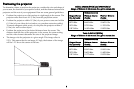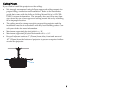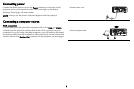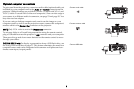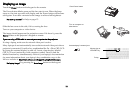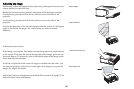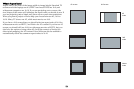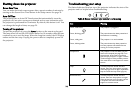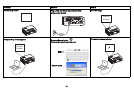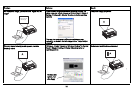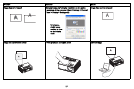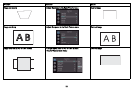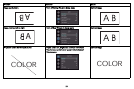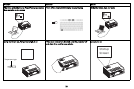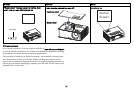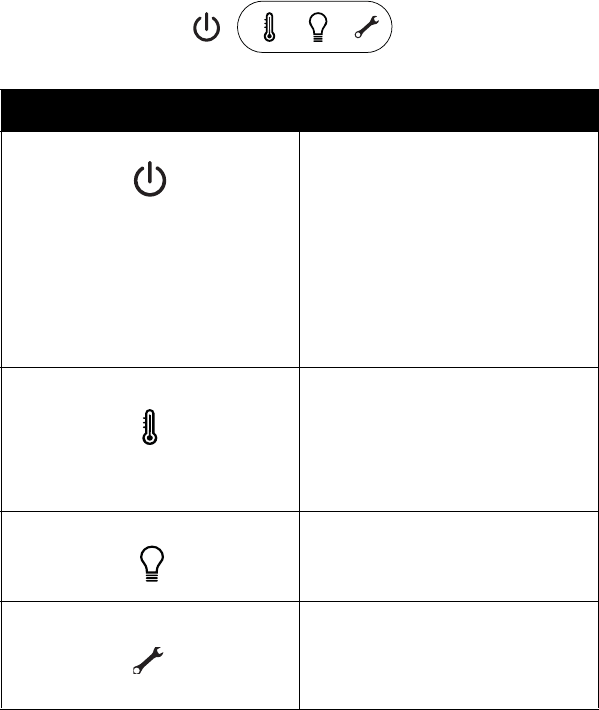
14
Shutting down the projector
Screen Save Time
You can make the black screen appear after a preset number of minutes by
turning on the Screen Save Time feature in the Setup menu. See page 29.
Auto Off Time
The projector has an Auto Off Time feature that automatically turns the
projector off if no active sources are detected and no user interaction with
the projector is performed for 30 minutes. By default, this feature is off. You
can change the length of time, see
page 29.
Turning off the projector
To turn the projector off, press the Power button on the remote or keypad.
The lamp turns off and the LED blinks amber for 10 seconds while the fans
continue to run to cool the lamp. When the lamp has cooled, the LED lights
amber and the fans stop. Unplug the power cable to completely power off
the projector.
Troubleshooting your setup
The Status Indicator Panel on top of the projector indicates the state of the
projector and is a helpful when troubleshooting.
Table 3: Status indicator light behavior and meaning
Icon Meaning
Power, solid amber
Power, blinking green
Power, solid green
Power, blinking amber
The projector is plugged in.
The power button has been pressed and
the software is initializing.
The projector is on and initialized.
The power button has been pressed to
turn the projector off and the fans are
running to cool the projector.
Temperature The projector is too hot. Make sure the
vents aren’t blocked (see
page 20). Turn
the projector off and wait one minute,
then turn the projector on again. Contact
Technical Support if the problem persists.
Visit www.infocus.com/support to contact
service.
Lamp Turn the projector off and wait one
minute, then turn the projector on again.
If the lamp light turns on again, replace the
lamp and reset the lamp timer
(page 42).
Wrench/Service Turn the projector off and wait one
minute, then turn the projector on again.
If the service lamp turns on again, service
is required. Visit www.infocus.com/
support to contact service.