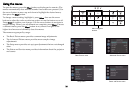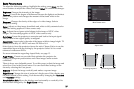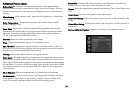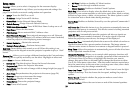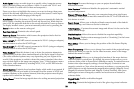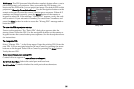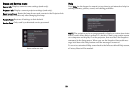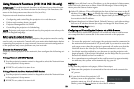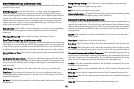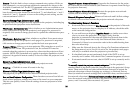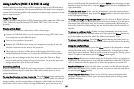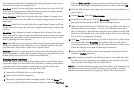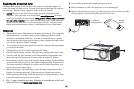34
3 Start a web browser on your computer.
4 Enter the projector's IP address or host name (preceded by http://) into
the web browser's address bar. Example: If the IP address is
192.168.1.10, enter http://192.168.1.10 into the browser's address bar.
5 The Log In to Projector Control page will be shown in the browser.
6 Select Access type: Basic User or Administrator.
7 Click Log In.
Navigating Projector Web Pages
The left side of every page shows a navigation bar. Click the links in the
navigation bar to go to different projector web pages.
NOTE: If a Basic User is logged in, no links are shown.
The top of the navigation bar shows the projector name, model, and serial
number.
The web pages also include the following options:
• Log Off: Logs off and returns to the Log In page (see above).
• Refresh: Reloads the page with current status.
• Defaults: Displays default (factory settings) values (to save these values
click Apply).
• Apply: Saves the values that are currently shown on the page.
Projector Controls Page (All users)
This page lets you control the same settings that are available via the projec-
tor's main menu and remote control. The Controls tab includes basic remote
control functions; other tabs correspond to the projector's menus. NOTE: If a
Basic User is logged in, only the Controls, Basic Picture, and Advanced Pic
-
ture tabs are shown.
In each tab, the current value of each setting is shown in blue color.
NOTE: Unlike other pages, changes you make to Projector Control settings
are applied immediately.
• To change an on/off setting (e.g. Power): Click the corresponding On or
Off button.
• To change a multi-value setting (e.g. Sharpness): Select a value from the
drop-down menu.
• To change a numeric setting (e.g. Brightness): Click the corresponding +
or - button, or select a value from the drop-down menu.
• To perform a command (e.g. Auto Image): Click the corresponding Exe-
cute button.
Network Settings Page (administrators only)
This page lets you view and change the projector's network settings. Con-
sult with your network administrator before making any changes on this
page; incorrect network configuration of the projector may cause problems
on your network.
Projector Name: The name of the projector shown in the projector's web
pages.
IP Address: These settings control the projector's network configuration.
Enter the appropriate settings required for your specific network.
Advanced Network Settings: Click this link to show advanced settings:
802.1x Authentication: If your network requires 802.1x authentication, enter
the user name and password that the projector should use, and select the
authentication type.
SNMP: If your network uses SNMP, enter necessary SNMP information
here.
Command and Control Pass-Through: This setting allows you to send and
receive projector commands over the network. For command codes, visit
the InFocus website at: www.infocus.com/support.