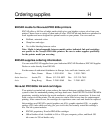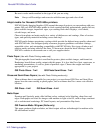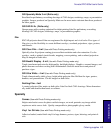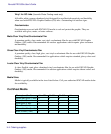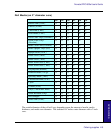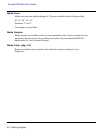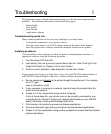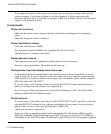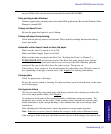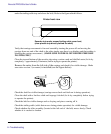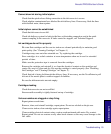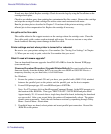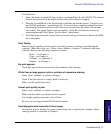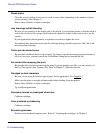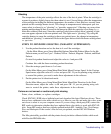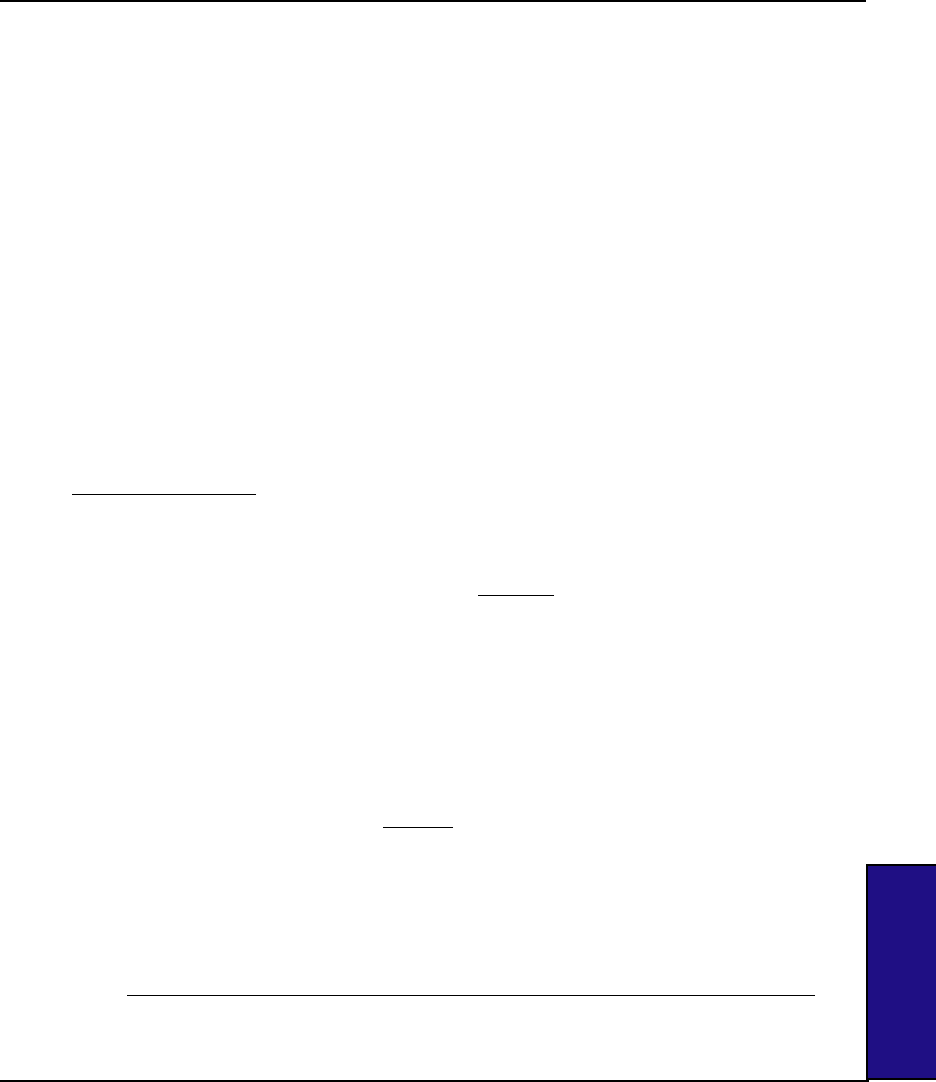
Troubleshooting I-3
NovaJet PRO 600e User's Guide
APPENDICES
on your Utilities disk and can also be downloaded from the ENCAD BBS.
Slow printing under Windows
Windows applications naturally print slower than DOS applications. Be sure the Windows Print
Manager is turned OFF.
Takeup roll doesn't turn
Be sure the paper feed option is set to Takeup.
Takeup roll doesn't stop turning
Check that the take-up sensor is not blocked. There should be nothing between the take-up
sensor and media.
Automatic cutter doesn’t work or tears the paper
Make sure the Auto-Cut option is set to ON.
Make sure Media Supply Type is set to Roll.
Make sure the cutter is properly installed. (See "Installing the Cutter" in Chapter 2 .)
TURN POWER OFF and clean the inside of the black belt using alcohol and a lint-free
cloth. Push the carriage back and forth to access all areas of the belt. Manually push the
carriage all the way to the left to force the cutter to drop. Turn power on.
If the cutter is worn, replace it. You should replace the cutter after every 200 plots (more or
less, depending on the type of media used). (See Supplies for ordering information.)
Carriage jams
Check for paper jams or blockage.
Be sure the service station is lowering. If it does not lower, push it left and down, or the cutter
will not disengage.
Carriage axis failure
This may be caused by using matte paper which may curl and cause carriage axis failure. Be
sure to use inkjet quality media. (See Supplies.)
An obstruction in the path of the carriage assembly is hindering carriage movement. The
obstruction may or may not be visible. Other common causes include dirty encoder strip,
media interference, worn carriage bushings, cutter malfunction, and loose trailing cable
connections.
After checking the following items, reboot the printer to ensure proper operation.
Note: If the error re-occurs, observe whether the carriage is in the same or different location.
If the carriage is in the same spot, check the encoder strip for visible damage (clear plastic strip