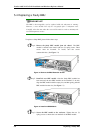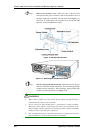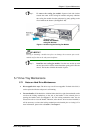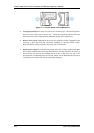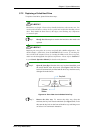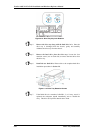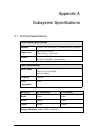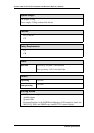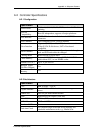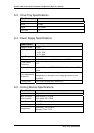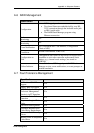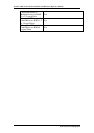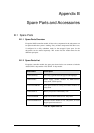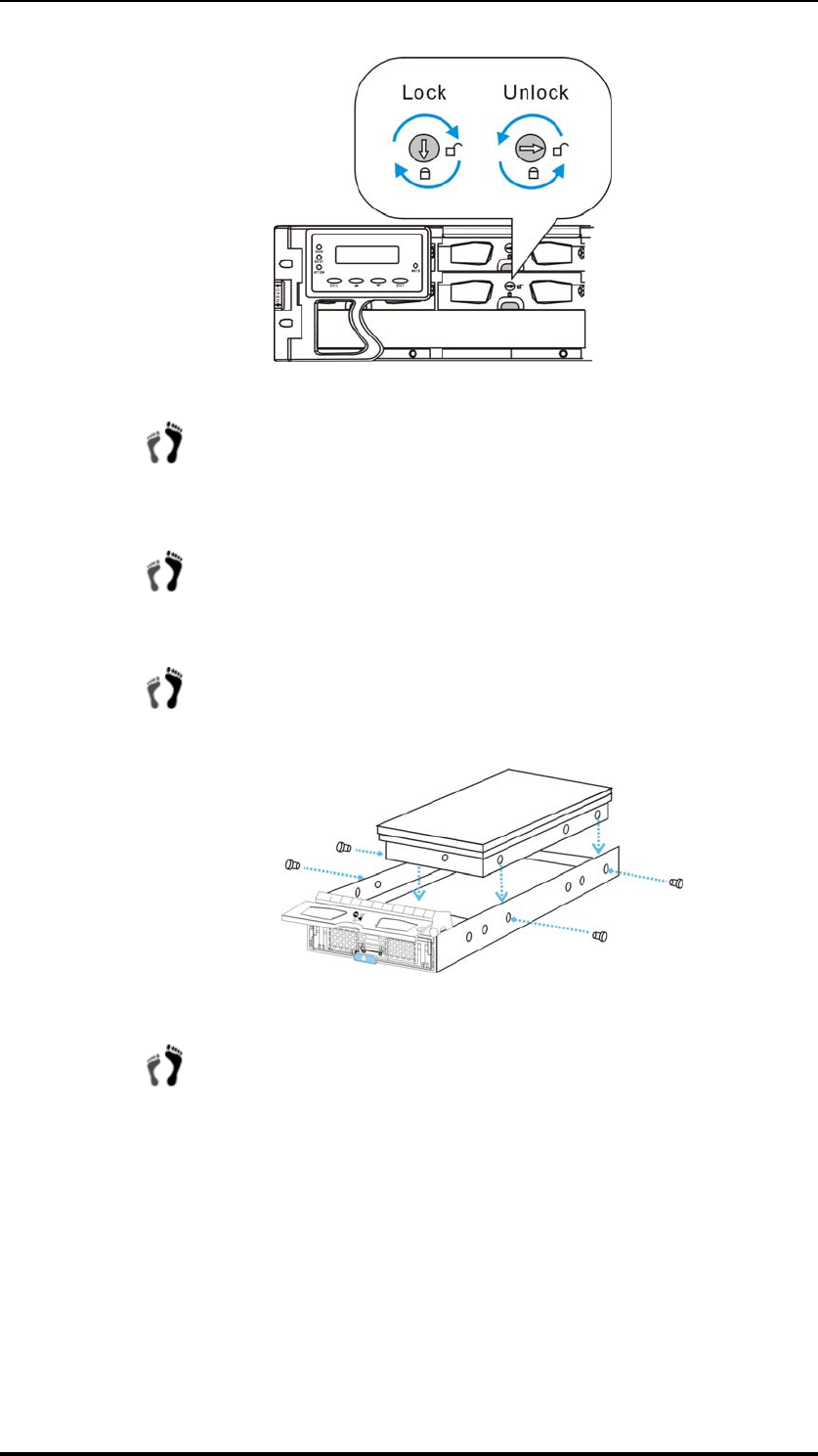
EonStor A08U/A12U-G2421 Installation and Hardware Reference Manual
Figure 5-13: Drive Tray Key-Lock Rotation
Step 4. Remove the drive tray along with the hard drive in it. Once the
drive tray is dislodged from the chassis, gently and carefully
withdraw the drive tray from the chassis.
Step 5. Remove the hard drive from the drive tray: Loosen the four
retention screws (two on each side) to remove the hard drive from
the drive tray.
Step 6. Install the new hard drive: Please refer to the complete hard drive
installation procedures in Section 2.9.
Figure 5- 14: Drive Tray Retention Screws
Step 7. If the failed drive is a member of a RAID 1, 3, or 5 array, once it is
replaced the subsystem should immediately start to rebuild the
array. The drive activity LEDs should start to flash.
5-16
Drive Tray Maintenance