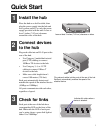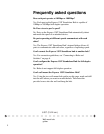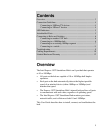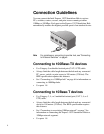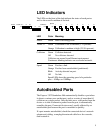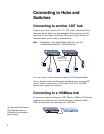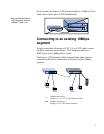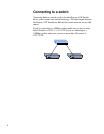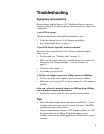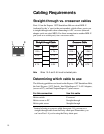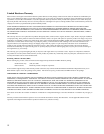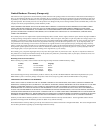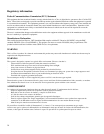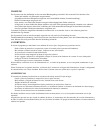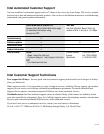9
Troubleshooting
Symptoms and solutions
Most problems with the Express 130T Standalone Hub are caused by
incorrect cabling. If you have problems connecting devices, check your
cabling first.
A port LED is orange.
This means the hub has autodisabled (partitioned) a port.
• Check the attached device’s LAN adapter and cabling.
• See “Autodisabled Ports” on page 5.
A port LED doesn’t light after a cable is attached.
This means the connected device has a defective network adapter,
cable, or port.
• Test the cable (see “Testing a cable” on page 11).
• Make sure the correct cable type (straight-through or crossover) is
being used. See “Straight-through vs. crossover cables” on
page 10.
• Check the LAN adapter.
• Try another port on the hub.
A 10/100 LAN adapter connects at 10Mbps but not at 100Mbps.
• Check to see if the LAN adapter’s speed is forced to 10Mbps.
• Make sure you’re using CAT 5 cable to connect the LAN adapter to
the hub.
After you’ve forced a network adapter to 100Mbps from 10Mbps,
you’re unable to connect to the network.
• Unplug the network cable for a few seconds, then reconnect.
Tips
• Make sure cable length between the hub and attached PCs, servers,
switches, and print servers, doesn’t exceed 100 meters. The IEEE
specification requires this distance.
• If you’re connecting two Express 130T Standalone Hubs or a 130T
Standalone hub and a 100Base-TX hub that supports daisy-
chaining, make sure the cable length between hubs doesn’t exceed
5 meters.