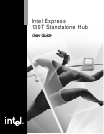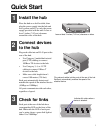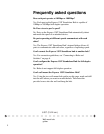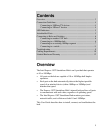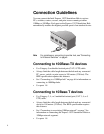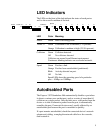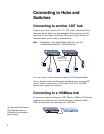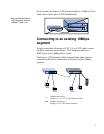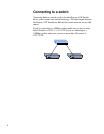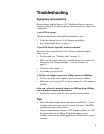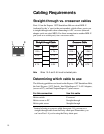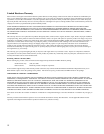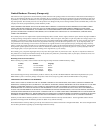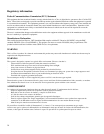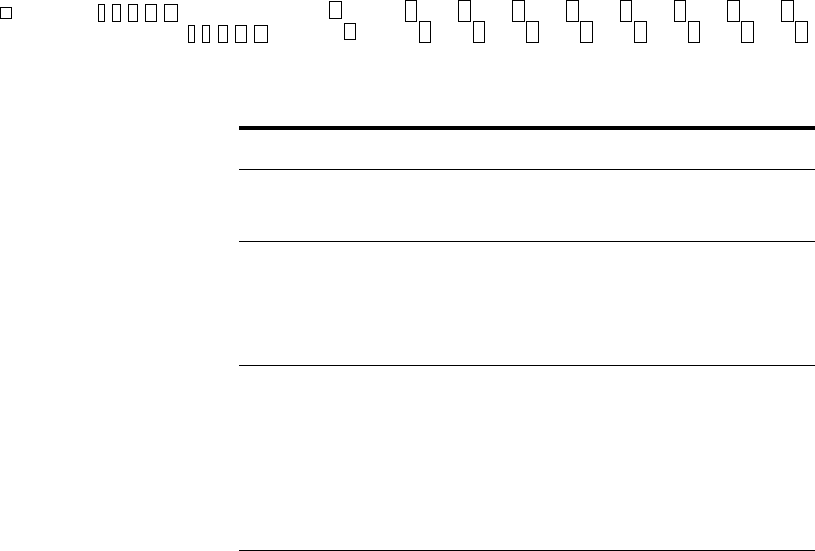
5
LED Indicators
The LEDs on the front of the hub indicate the status of each port as
well as the overall condition of the hub.
LED Color Meaning
Power Green Hub is receiving power.
Traffic % Green Utilization is low to medium (3-12 percent).
Orange Utilization is medium to high (25-50+ percent).
Collisions Green Collisions detected.
Off No collisions detected.
Collisions are normal in an Ethernet environment.
Continuous blinking indicates an overloaded network.
Speed Green Port has a link.
Orange Port has been autodisabled (partitioned).
Blink Activity detected on port.
Off No link.
Speed LEDs show the operating speed of a particular
port—10Mbps or 100Mbps.
Autodisabled Ports
The Express 130T Standalone Hub automatically disables a port when
it detects a serious error on that port, such as a series of more than 64
collisions on a single packet. Once the hub sees a valid packet from the
device or is able to transmit a packet from the port, it automatically
reenables the port. Connected devices aren’t usually affected by an
autodisabled port because the port is reenabled so quickly.
If a port remains autodisabled, check the connected device’s network
adapter and cabling, or unplug the network cable for a few seconds,
then reattach it.
Traffic % Collisions
Power
1
2
3
45
6
78
3
12
50+
312
50+
10
100
Speed
100
100
10
10