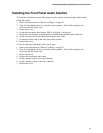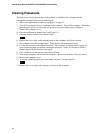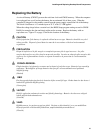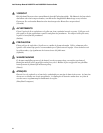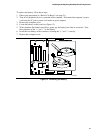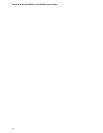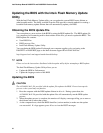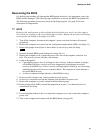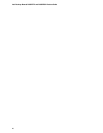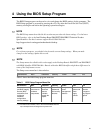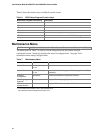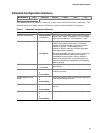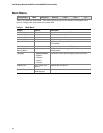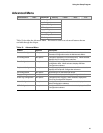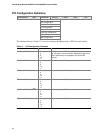Updating the BIOS
39
Recovering the BIOS
It is unlikely that anything will interrupt the BIOS update; however, if an interruption occurs, the
BIOS could be damaged. The following steps explain how to recover the BIOS if an update fails.
The following procedure uses recovery mode for the Setup program. See page 30 for more
information on Setup modes.
✏
NOTE
Because of the small amount of code available in the boot block area, there is no video support.
You will not see anything on the screen during this procedure. Monitor the procedure by listening
to the speaker and looking at the floppy drive LED.
1. Turn off the computer, disconnect the computer’s power cord, and disconnect all external
peripherals.
2. Remove the computer cover and locate the configuration jumper block (J8H2) (see Figure 11).
3. Remove the jumper from all pins as shown below to set recovery mode for Setup.
3
1
4. Insert the bootable BIOS update diskette into floppy drive A.
5. Replace the computer cover, connect the power cord, turn on the computer, and allow it to
boot. The recovery process will take a few minutes.
6. Listen to the speaker:
• Upon applying power, drive A will begin to show activity. In about a minute, two beeps
will be heard and drive A activity will cease (temporarily) indicating the successful
recovery of the BIOS core. Drive A activity will begin again followed by two more beeps
indicating the successful recovery of the boot block. This sequence of events indicates a
successful BIOS recovery.
• A series of continuous beeps indicates a failed BIOS recovery.
7. If recovery fails, return to step 1 and repeat the recovery process.
8. If recovery is successful, turn off the computer, and disconnect its power cord.
9. Remove the computer cover and continue with the following steps.
10. On the jumper block (J8H2), reinstall the jumper back on pins 1-2 as shown below to set
normal mode for Setup.
3
1
11. Leave the update diskette in drive A, replace the computer cover, and connect the computer’s
power cord.
12. Turn on the computer and continue with the BIOS update (see page 38).