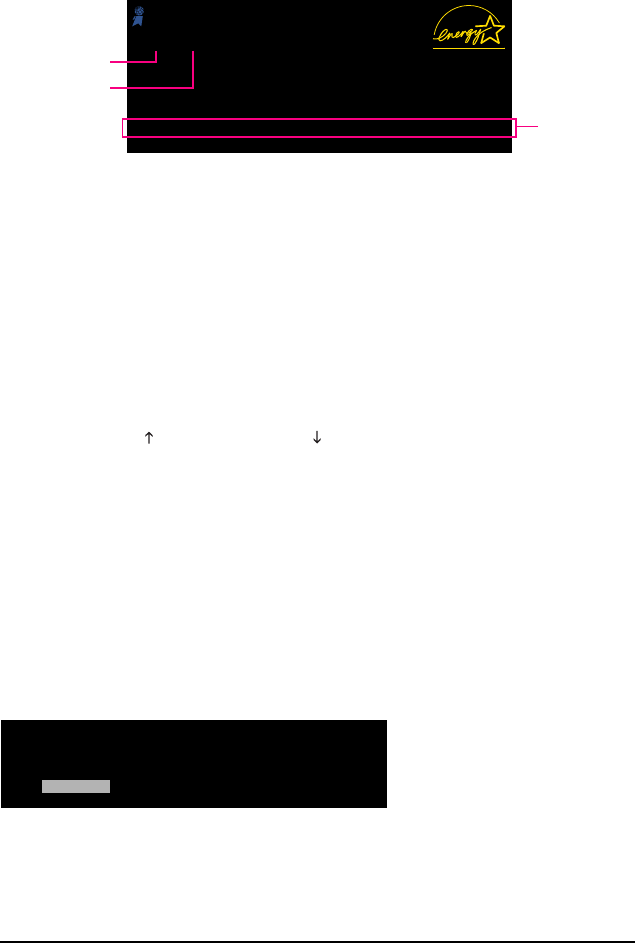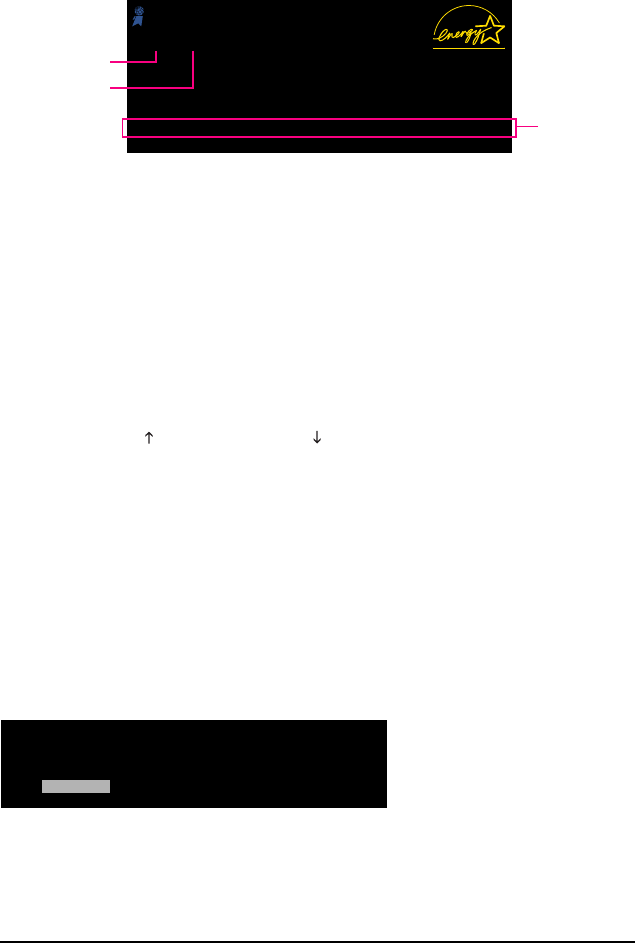
GA-EQ45M-S2 Motherboard - 36 -
2-1 Startup Screen
The following screens may appear when the computer boots.
Award Modular BIOS v6.00PG, An Energy Star Ally
Copyright (C) 1984-2008, Award Software, Inc.
EQ45M-S2 F1h
.
.
.
.
<DEL>: BIOS Setup/Q-Flash <F9>: XpressRecovery2 <F12>: Boot Menu <End>: Qflash
11/05/2008-Q45-ICH10-7A89PG0TC-00
Function Keys
Motherboard Model
BIOS Version
Function Keys:
<DEL> : BIOS Setup/Q-Flash
Press the <Delete> key to enter BIOS Setup or to access the Q-Flash utility in BIOS Setup.
<F9> : Xpress Recovery2
If you have ever entered Xpress Recovery2 to back up hard drive data using the motherboard
driver disk, the <F9> key can be used for subsequent access to XpressRecovery2 during the
POST. For more information, refer to Chapter 4, "Xpress Recovery2."
<F12> : Boot Menu
Boot Menu allows you to set the first boot device without entering BIOS Setup. In Boot Menu, use
the up arrow key < > or the down arrow key< > to select the first boot device, then press <Enter>
to accept. To exit Boot Menu, press <Esc>. The system will directly boot from the device
configured in Boot Menu.
Note: The setting in Boot Menu is effective for one time only. After system restart, the device boot
order will still be based on BIOS Setup settings. You can access Boot Menu again to change the first
boot device setting as needed.
<End> : Q-Flash
Press the <End> key to access the Q-Flash utility directly without having to enter BIOS Setup first.
Intel Management Engine BIOS Setup
(Note)
:
After the POST memory test begins and before the operating system boot begins, a message will
appear as shown below. Press <Ctrl>+<P> to enter the Intel Management Engine Setup utility.
Intel(R) Management Engine BIOS Extension v5.0.5.0008
Copyright(C) 2003-08 Intel Corporation. All Rights Reversed.
Intel(R) ME Firmware version 5.1.0.113
Press <CTRL - P> to enter Intel(R) ME Setup
(Note) Before enabling Intel Management Engine, make sure DDR2_1 socket in Channel 0 is populated.