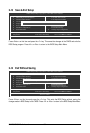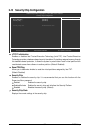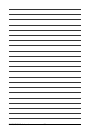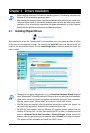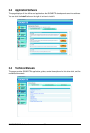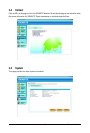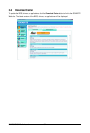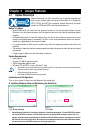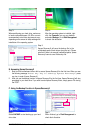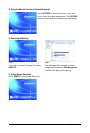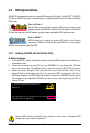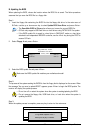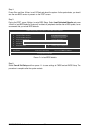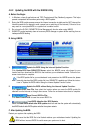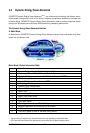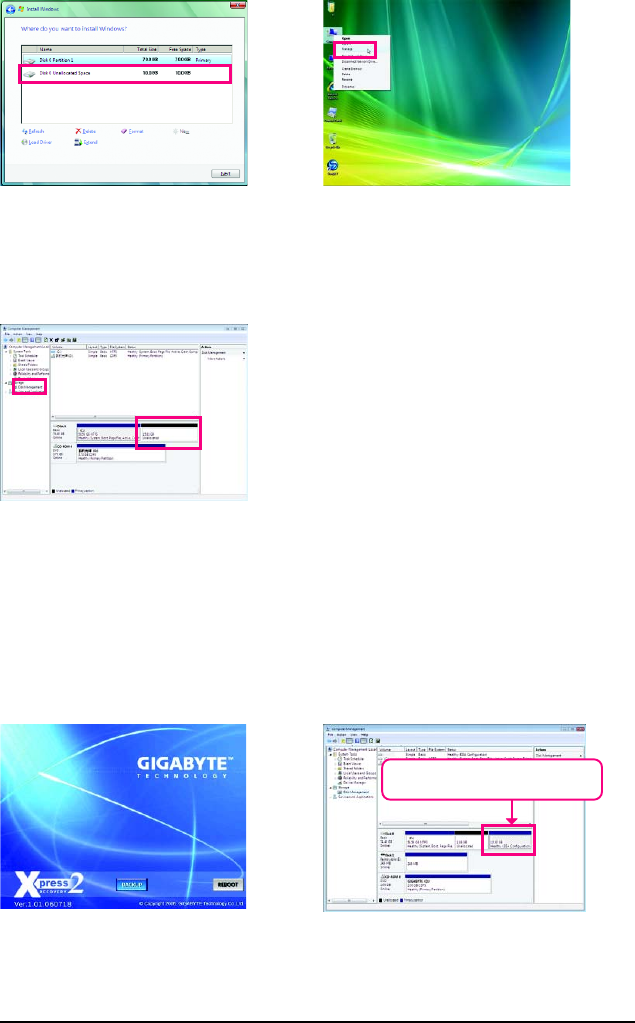
GA-EQ45M-S2 Motherboard - 64 -
Step 3:
When partitioning your hard drive, make sure
to leave unallocated space (10 GB or more is
recommended; actual size requirements vary,
depending on the amount of data) and begin the
installation of the operating system.
Step 4:
After the operating system is installed, right-
click the Computer icon on your desktop
and select Manage. Go to Disk Management
to check disk allocation.
Step 5:
Xpress Recovery2 will save the backup file to the
unallocated space (black stripe along the top). Please
note that if there is no enough unallocated space, Xpress
Recovery2 cannot save the backup file.
B. Accessing Xpress Recovery2
1. Boot from the motherboard driver disk to access Xpress Recovery2 for the first time. When you see
the following message: Press any key to startup Xpress Recovery2 , press
any key to enter Xpress Recovery2.
2. After you use the backup function in Xpress Recovery2 for the first time, Xpress Recovery2 will stay
permanent in your hard drive. If you wish to enter Xpress Recovery2 later, simply press <F9> during
the POST.
C. Using the Backup Function in Xpress Recovery2
Step 1:
Select BACKUP to start backing up your hard
drive data.
Step 2:
When finished, go to Disk Management to
check disk allocation.
Xpress Recovery2 will automatically create a
new partition to store the backup image file.