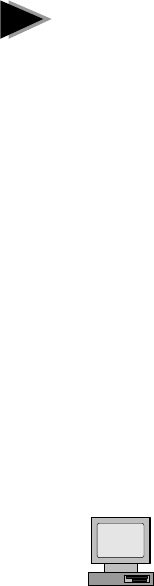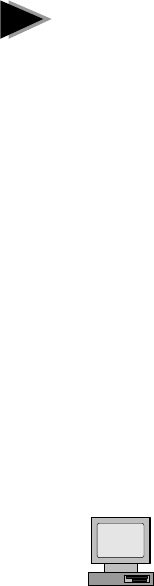
10
Manually Adding an Adapter
If the New Hardware Found dialog box does not appear at startup and you
cannot connect to the network, check the Device Manager list to see if the
new adapter is present. If it is not, use the following procedure.
1 From the Control Panel, double click the System icon.
2 Click the Device Manager tab in the window that appears.
3 Double-click Other Devices (question mark icon) in the list area.
4 Double-click PCI Ethernet Controller.
5 Click the Driver tab, then click Change Driver.
6 Select Network Adapters and click OK.
7 Click Have Disk from the window that appears. Insert the Intel
Configuration and Drivers Disk and click OK.
8 Follow any prompts for Windows 95 installation disks and restart when
prompted.
Troubleshooting
If you can’t connect to a server or if Windows 95 reports an error after you
double-click Network Neighborhood, try the suggestions here first, then turn
to page 14 if necessary.
• Make sure you’re using the drivers that are on the drivers diskette that
ships with this adapter.
• Make sure the driver is loaded and the protocols are bound. Check
Device Properties list for trouble indicators (an X or ! symbol).
• Test the adapter. Start PROSet (see page 9) and click Test to run
diagnostics.
• Check with your LAN administrator — you may need to install
supplemental networking software.
NetWare Server, Client 32, UNIX, OS/2,
Banyan, and Other Operating Systems
For these, refer to our online documents. On a DOS computer, view the
appropriate README file for information on installing your network driver.
To view the README files, insert the Intel Configuration
and Drivers disk into a drive, switch to that drive, and type:
SETUP /README
E
Look through the selection called “Installing EtherExpress PRO/100B TX
PCI Adapter Drivers” for the operating system you need.
!
Readme
Files
Readme
Files