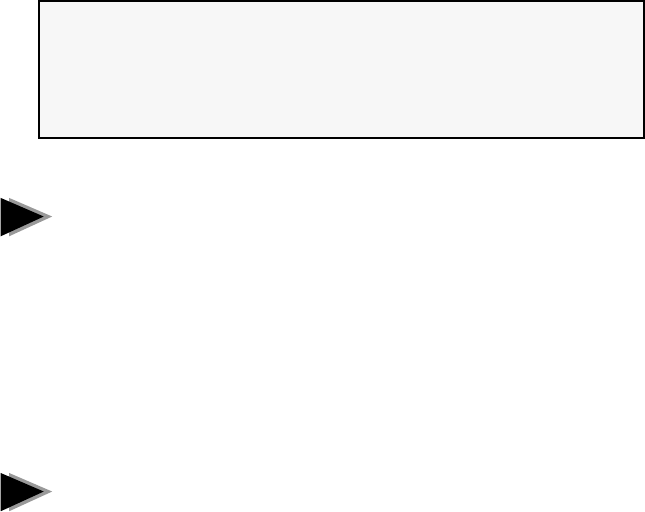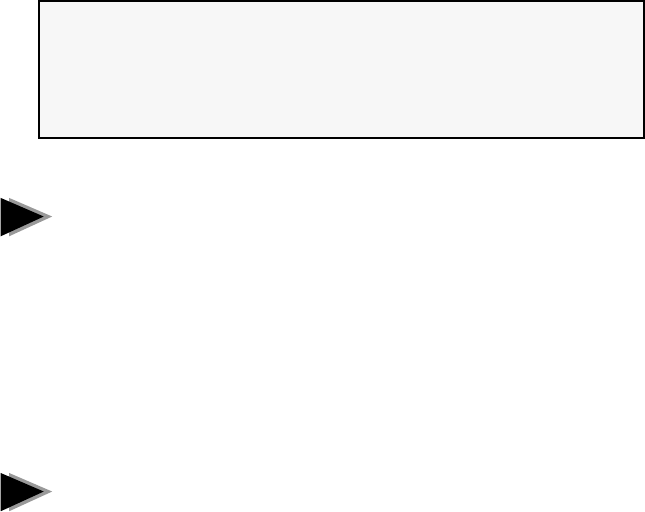
4
DOS and Windows 3.1 Setup for Novell
NetWare Clients
Important Note:
Windows 95 users and Windows NT should skip the
procedure on this page and go directly to page 6 for Windows
NT or page 8 for Windows 95. NetWare Client 32 users, go to
page 10.
Automatic configuration
PCI computers automatically detect and configure PCI-compliant adapters
while booting. The PRO/100B TX PCI adapter IRQ level and I/O memory
address are automatically set by the BIOS each time you start your computer.
Start your computer to automatically configure the adapter. Configuration is
complete when the DOS prompt appears. You can now continue with the
procedure below.
If your computer displays an error while booting, it may require additional
steps to configure a PCI adapter. See the PCI installation tips section on page
17 for more information.
Run Setup to install network drivers
Setup can automatically install NetWare DOS ODI client drivers for you or
display a README file with installation instructions for other NOS drivers.
1 If your computer already has network drivers installed, restart the
computer without loading them. If the drivers are loaded from the
AUTOEXEC.BAT or CONFIG.SYS file, type REM in front of each line
that loads a network driver. Or, with DOS 6.x or later press 5 as DOS
starts, to bypass the drivers.
2 Insert the Intel Configuration and Drivers disk in a floppy drive, switch
to that drive, and at the DOS prompt, type
SETUP
E
3 If you have more than one Intel PRO series PCI adapter in your
computer, an adapter selection menu appears on the screen. Select the
adapter you want by noting the Ethernet address. See page 11 for more
information on multiple adapters.
4 Select Automatic Setup from the Main menu. Then follow the instruc-
tions on the screen. (If you want to test the adapter with a responder on
the network, see the next procedure.)
1
2