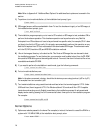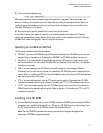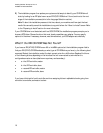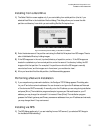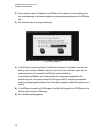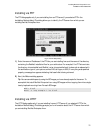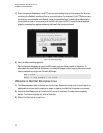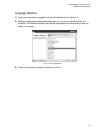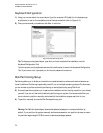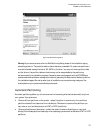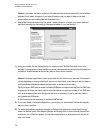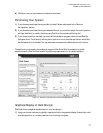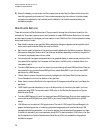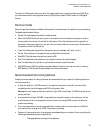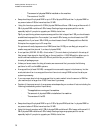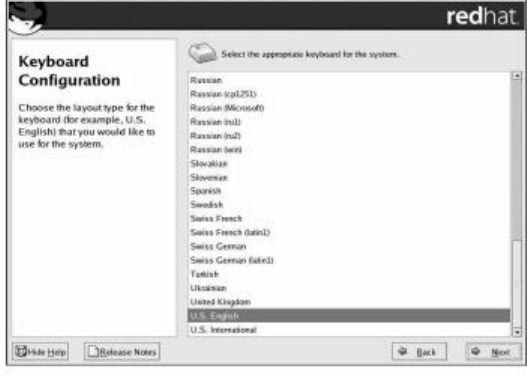
Installing Red Hat* Enterprise Linux 4*
Intel® Server Board S5000PAL
24
Keyboard Configuration
1) Using your mouse, select the correct layout type (for example, U.S. English) for the keyboard you
would prefer to use for the installation and as the system default (refer to Figure 4-8).
2) Once you have made your selection, click Next to continue.
Figure 4-8. Keyboard Con?guration
Tip: To change your keyboard layout type after you have completed the installation, use the
Keyboard Configuration Tool.
Type the system-config-keyboard command in a shell prompt to launch the Keyboard Confi guration
Tool. If you are not root, it prompts you for the root password to continue.
Disk Partitioning Setup
Partitioning allows you to divide your hard drive into isolated sections, where each section behaves as
its own hard drive. Partitioning is particularly useful if you run multiple operating systems. On this screen,
you can choose to perform automatic partitioning, or manual partitioning using Disk Druid.
3) Automatic partitioning allows you to perform an installation without having to partition your drive(s)
yourself. If you do not feel comfortable with partitioning your system, it is recommended that you
do not choose to partition manually and instead let the installation program partition for you.
4) To partition manually, choose the Disk Druid partitioning tool.
Warning: The Red Hat Update Agent downloads updated packages to /var/spool/up2date/ by
default. If you partition the system manually, and create a separate /var/ partition, be sure to create
the partition large enough (3.0 GB or more) to download package updates.