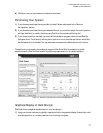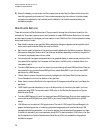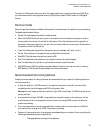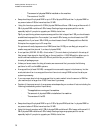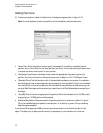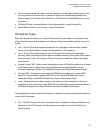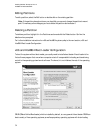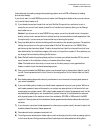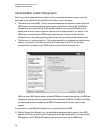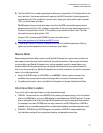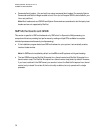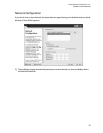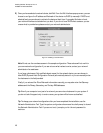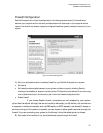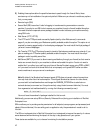Installing Red Hat* Enterprise Linux 4*
Intel® Server Board S5000PAL
35
(the mechanism for loading unsupported operating systems, such as DOS or Windows, by loading
another boot loader).
If you do not want to install GRUB as your boot loader, click Change boot loader, where you can choose
not to install a boot loader at all.
1) If you already have a boot loader that can boot Red Hat Enterprise Linux and do not want to
overwrite your current boot loader, choose Do not install a boot loader by clicking on the Change
boot loader button.
Caution: If you choose not to install GRUB for any reason, you will not be able to boot the system
directly, and you must use another boot method (such as a commercial boot loader application). Use
this option only if you are sure you have another way of booting the system!
2) Every bootable partition is listed, including partitions used by other operating systems. The partition
holding the system’s root file system has a Label of Red Hat Enterprise Linux (for GRUB). Other
partitions may also have boot labels. To add or change the boot label for other partitions that have
been detected by the installation program, click once on the partition to select it. Once selected, you
can change the boot label by clicking the Edit button.
3) Select Default beside the preferred boot partition to choose your default bootable OS. You cannot
move forward in the installation unless you choose a default boot image.
Note: The Label column lists what you must enter at the boot prompt, in non-graphical boot
loaders, in order to boot the desired operating system.
4) Once you have loaded the GRUB boot screen, use the arrow keys to choose a boot label or type [e]
for edit. You are presented with a list of items in the configuration file for the boot label you have
selected.
5) Boot loader passwords provide a security mechanism in an environment where physical access to
your server is available.
6) If you are installing a boot loader, you should create a password to protect your system. Without a
boot loader password, users with access to your system can pass options to the kernel which can
compromise your system security. With a boot loader password in place, the password must first be
entered before selecting any non-standard boot options. However, it is still possible for someone
with physical access to the machine to boot from a diskette, CD-ROM, or USB media if the BIOS
supports it. Security plans which include boot loader passwords should also address alternate boot
methods.
7) If you choose to use a boot loader password to enhance your system security, be sure to select the
checkbox labeled Use a boot loader password.
8) Once selected, enter a password and confirm it.
9) To configure more advance boot loader options, such as changing the drive order or passing options
to the kernel, be sure Configure advanced boot loader options is selected before clicking Next.