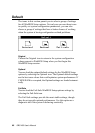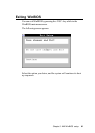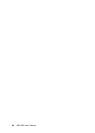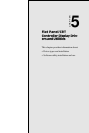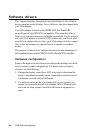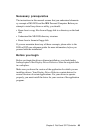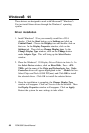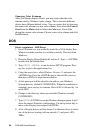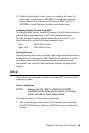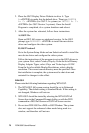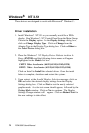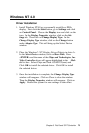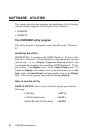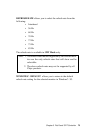68 PCM-5890 User's Manual
Changing Color Schemes
After you change display drivers, you may notice that the color
scheme used by Windows looks strange. This is because different
drivers have different default colors. You can correct this by choosing
the same color scheme or a new color scheme. First select the Control
Panel from the Main window. Select the Color icon. You will be
shown the current color scheme. Choose a new color scheme and click
the OK button.
DOS
Driver installation - DOS Setup
1. Install Windows as you normally would for a VGA display. Run
Windows to make sure that it is working correctly. Then exit from
Windows.
2. Place the Display Driver Diskette #1 in drive A. Type A: <ENTER>
to make this the default drive.
3. Type SETUP <ENTER> to run the driver SETUP program. Press
any key to get to the applications list.
4. Using the arrow keys, select Windows Version 3.1 and press the
<ENTER> key. Press the <ENTER> key to select All Resolutions,
then press <END> to begin the installation.
5. At this point you will be asked for the path to your Windows
System directory (default C:\WINDOWS). When the installation is
complete, press any key to continue. Press <ESC> followed by Y to
exit to DOS.
6. Change to the directory where you installed Windows (usually
C:\WINDOWS).
7. Type SETUP <ENTER> to run the Windows Setup program. It will
show the current Windows configuration. Use the up arrow key to
move to the Display line and press <ENTER>.
8. A list of display drivers will be shown. Use the arrow keys to select
one of the drivers starting with an asterisk (*) and press <EN-
TER>.