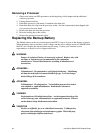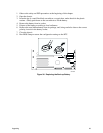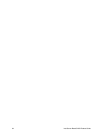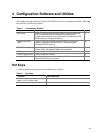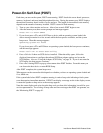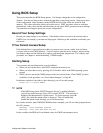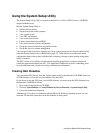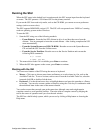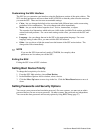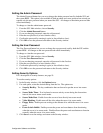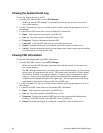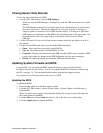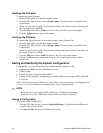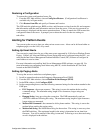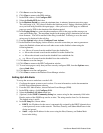60 Intel Server Board SHG2 Product Guide
Customizing the SSU Interface
The SSU lets you customize your interface using the Preferences section of the main window. The
SSU sets these preferences and saves them in the AF.INI file so that they take effect the next time
you start the SSU. There are four user customizable settings:
• Color - lets you change the default colors associated with different items on the screen using
predefined color combinations. The color changes take effect immediately.
• Mode - lets you set the desired expertise level: novice, intermediate, or expert.
The expertise level determines which tasks are visible in the Available Tasks section and which
actions each task performs. For a new mode setting to take effect, you must exit the SSU and
restart it.
• Language - lets you change the text in the SSU to the appropriate language. For a new
language setting to take effect, you must exit the SSU and restart it.
• Other - lets you show or hide the status bar at the bottom of the SSU main window. The
change takes effect immediately.
✏
NOTE
If you run the SSU from read-only media (CD-ROM, for example), these
preferences are lost when you exit the SSU.
Exiting the SSU
Exiting the SSU closes all SSU windows.
Setting Boot Device Priority
To change the boot priority of a device:
1. From the SSU Main window, choose Boot Devices.
2. In the Multiboot Options Add-in window, select a device.
3. Click the Move Up button to move it up in the list. Click the Move Down button to move it
down.
Setting Passwords and Security Options
You can set a user password and an admin password. On some systems, you must set an admin
password before you can set a user password. On other systems, the passwords are independent.
You can set the same passwords and security options by using BIOS Setup (page 57).