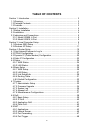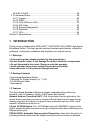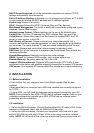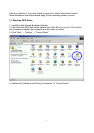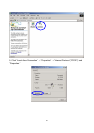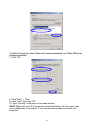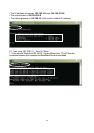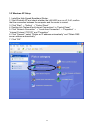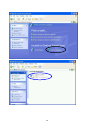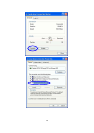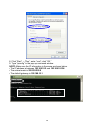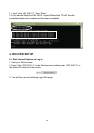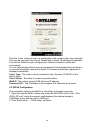4
DHCP Server Supported: All of the networked computers can retrieve TCP/IP
settings automatically from this device.
Static IP Address Binding: Authorizes users to manage and configure a PC in LAN
in most cases by binding the MAC address and IP address together.
System Log: History of all activity.
UPnP: Supports Microsoft’s UPNP (Universal Plug and Play Service).
Web-Based Management: The router is easily and conveniently configured by any
standard Internet Web browser.
Internet Access Control: Different settings can be set up for different users.
Packet Filter: Port filter, IP address filter, MAC address filter, key word filter.
Virtual Server: Allows other users from the Internet to access WWW, the FTP
server or other servers in the LAN.
QoS (Quality of Service): Allows control of your Internet bandwidth. Set a
minimum bandwidth for a certain application, or limit the bandwidth an application
can consume. The router features IP- and port-based bandwidth control, as well.
Scheduler: Manage and control the Internet access for individual users.
DMZ Host: Set up one computer to operate in the Demilitarized Zone without any
firewall interference.
Remote Management: Remotely configure the router settings.
DDNS: Support for dynamic DNS services, such as www.dyndns.org.
Remote Wake-up: Remotely wake up PCs in the LAN.
Support VPN Pass-through: Supports VPN pass-through PPTP traffic. A user
connected to the device can establish outgoing connections to remote VPN servers.
VPN server: An integrated VPN server allows five simultaneous client connections.
2. INSTALLATION
2.1 Before Installation
• First, confirm that your computer has a Java Script-capable Web browser
installed.
• Make sure that your computer has a LAN card installed and correctly configured
for TCP/IP.
• If using xDSL, you will need the username and password provided by your ISP.
NOTE: If your computer has ADSL PPPoE dial-up software installed, back up your
installation software and uninstall your ADSL PPPoE dial-up software before
proceeding with the installation.
2.2 Installation
1. Set up the WAN connection: Connect the broadband RJ-45 cable (xDSL, Cable
modem or LAN/leased cable) with the WAN port of the router.
2. Set up the LAN connection: Connect your computer’s LAN card port or your
switch’s UPLINK port with one LAN port of the router using a common network
cable. NOTE: All LAN ports of the router can automatically sense cross cable, so