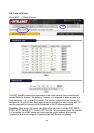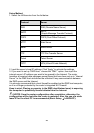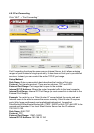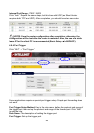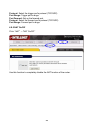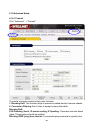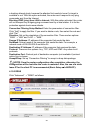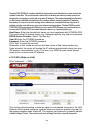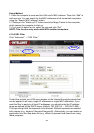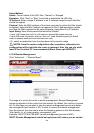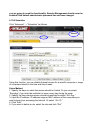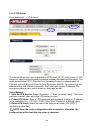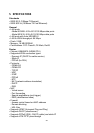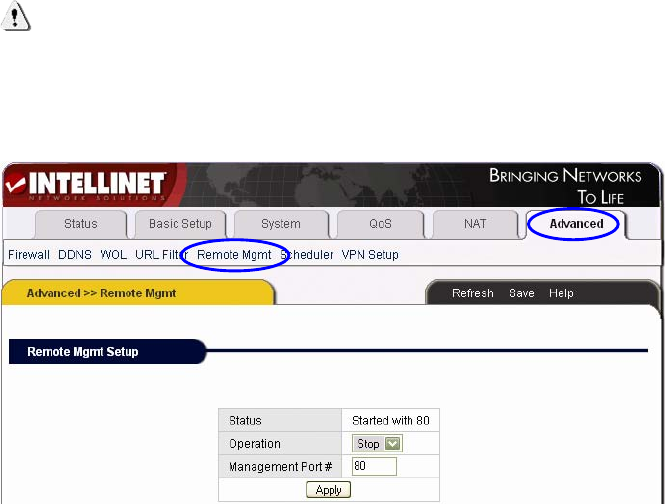
54
Setup Method:
Status: Current status of the URL filter: “Started” or “Stopped.”
Operation: Click “Start” or “Stop” to activate or deactivate the URL filter.
IP Address: Enter a single IP address or an IP address range for which this filter
should be applied.
Physical: Enter the MAC address of the client computer for which this filter should
be applied. Using the MAC address as opposed to the IP address always makes
sure that the filter is applied to the same computer, regardless of its IP address.
Input String: Enter the keywords that should be filtered.
• Input “http://www.xxx.com” to limit users to access http://www.xxx.com.
• Input Web sites’ keywords, such as “sex xxx” (note the blank space) to forbid
users to access www.sex.com and www.xxx.com.
• Or, select an application from the drop-down list to prevent usage.
NOTES: Save the router configuration after completion; otherwise, the
configuration will be lost after the router is restarted. Also, the use of a static
lease IP for the client PC is recommended (Basic Setup ➝ LAN/DHCP).
4.10.5 Remote Management
Click “Advanced” ➝ “Remote Mgmt.”
This page is to set up the router’s remote management. Remote Management
allows configuration of the router from the Internet. By default, this function is turned
off. On this page you can start or stop the remote management service and define
the management port (default = 80). In order to access the remote management
from the Internet, the user has to enter the following address in the Web browser:
“http://public_ip_of_router:remote_management_port.”
Example: http://123.456.789:8081 (remote management port set to 8081).
NOTE: Remote Management should be kept turned off, unless you are certain