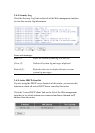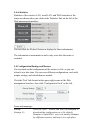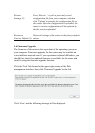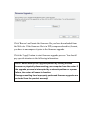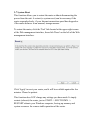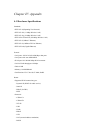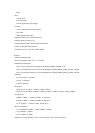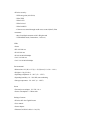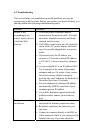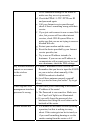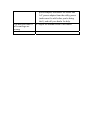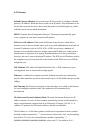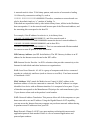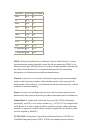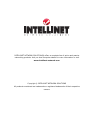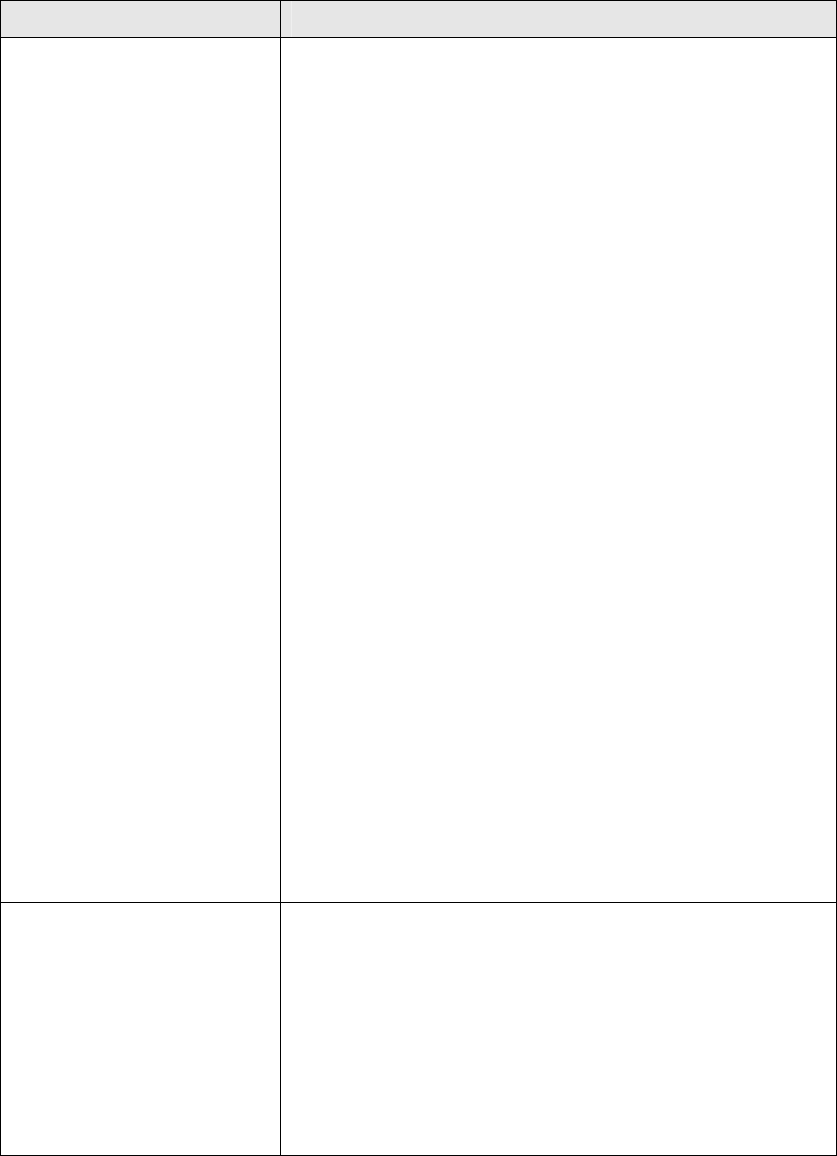
4-2 Troubleshooting
This section helps you troubleshoot possible problems you may be
experiencing with the router. Before you contact your dealer for help, you
should perform the following troubleshooting steps:
Scenario Solution
Router is not
responding to me
when I want to access
it with the Web
browser
a. Check the power connection and the
connection of the network cable. All cords
and cables should be correctly and firmly
inserted into the router.
b. If all LEDs on this router are off, check the
status of the A/C power adapter, and make
sure it's correctly plugged into your power
outlet.
c. Check and verify the IP address you
connect to. The router's default IP Address
is 192.168.2.1, but you may have changed
it.
d. Are you using MAC or an IP address filter?
Try to connect to the router with another
computer and see if it works; if not, restore
the router's factory default settings by
pressing the 'reset' button on the backside of
the router for at least 10 seconds.
e. Set your computer to obtain an IP address
automatically (DHCP) and check if your
computer gets an IP address.
f. If you did a firmware upgrade before the
problem started, contact your dealer for
help.
Can't get connected to
the Internet
a. Go to 'Status' -> 'Internet Connection' menu,
and check the Internet connection status.
b. Be patient, sometimes the Internet is just
that slow.
c. Connect a computer directly to the DSL or
Cable modem to check if you can access the
Internet that way. If you can, check the