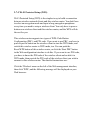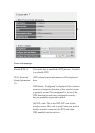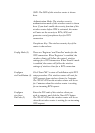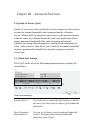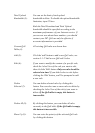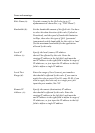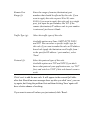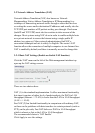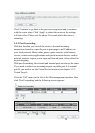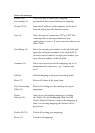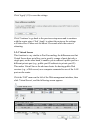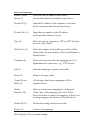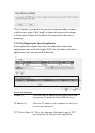Remote Port Enter the range of remote (destination) port
Range (f): numbers that should be affected by this rule. If you
want to apply this rule on ports 80 to 90, enter
80-90; if you want to apply this rule only to a single
port, just input the port number, like '80'.
If the
remote (destination) IP address and /or port number
is universal, just leave it blank.
Traffic Type (g): Select the traffic type of this rule.
Available options are None, SMTP, HTTP, POP3,
and FTP. You can select a specific traffic type for
this rule. If you want to make this rule an IP address
based rule (apply the limitation on all traffic from /
to the specified IP address / port number), select
'None'.
Protocol (f): Select the protocol type of this rule.
Available options are TCP and UDP. If you don't
know what protocol your application uses, try 'TCP'
first, and switch to 'UDP' if this rule doesn't seem to
work.
Click 'save' to add the new rule. It will appear in the current QoS table
after that. Should an error message show up after you click 'save', you can
try again, but fixing the problem first and then clicking 'Save' again will
have a better chance of working.
If you want to erase all values you just entered, click 'Reset'.