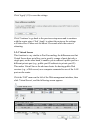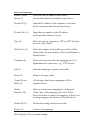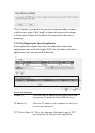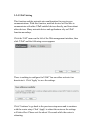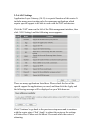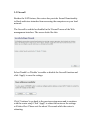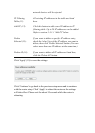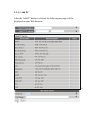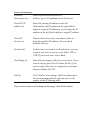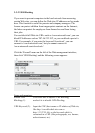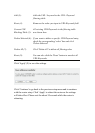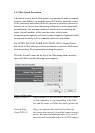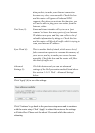'aa:bb:cc:dd:ee:ff', just input 'aabbccddeeff'.
Comment (3): You can input any text here as the comment for this
MAC address, like 'ROOM 2A Computer' or
anything. You can input up to 16 alphanumerical
characters here. This is optional and you can leave
it blank, however, it's recommended to use this field
to write a comment for every MAC address as a
memory aid.
Add (4): Click the 'Add' button to add the MAC address and
associated comment to the MAC address filtering
table.
Reset (5): Remove all input values.
MAC Filtering All existing MAC addresses in the filtering table
Table (6): are shown here.
Delete Selected (7): If you want to delete a specific MAC address entry,
check the 'select' box of the MAC address you want
to delete, then click the 'Delete Selected' button (You
can select more than one MAC address at the same
time).
Delete All (8): If you want to delete all MAC addresses listed here,
click 'Delete All'.
Reset (9): You can also click the 'Reset' button to unselect all
MAC addresses.
Enable IP Check this box to enable IP address-based
Filtering Table (10): filtering, and select 'Deny' or 'Allow'
to decide the behavior of the IP filtering table. If
you select 'Deny', all IP addresses listed in the table
will be denied access to the network; if you select
'Allow', only IP addresses listed in the filtering table
will be able to connect to the network, and all other