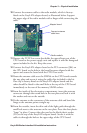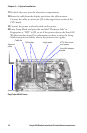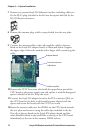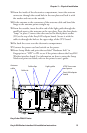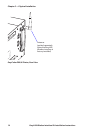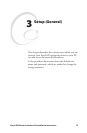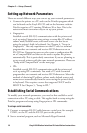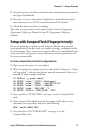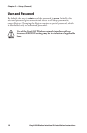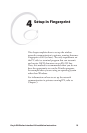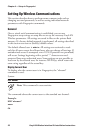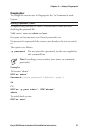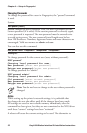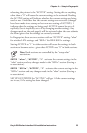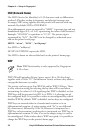EasyLAN Wireless Interface Kit Installation Instructions 17
Chapter 3 — Setup (General)
Set up the printer and the terminal for the communication parameters
and type of handshake.
Press the <i> key on the printer’s keyboard to check that the printer
uses either auto or an RS-232 serial channel as I/O channel.
Check that the connection is working.
Also refer to your printer’s user’s guide and the Intermec Fingerprint
Programmer’s Reference Manual or the IPL Programmer’s Reference
Manual.
Setup with CompactFlash (Fingerprint only)
If you are planning to update several printers with the same network
setup parameters, you may want to consider creating a configuration file
for this purpose. Once created, you copy the file to a CompactFlash card,
insert the card in the printer, restart the printer and the parameters will
be set up automatically.
To Create a CompactFlash Card with a Configuration File
Open a new document in a text editor.
Write a Fingerprint program (syntax is described in Chapter 4, “Setup
in Fingerprint”), that sets the desired network parameters. Here is an
example of what it might look like:
10 RUN"su -p pass admin"
20 SETUP "wlan","SSID","Milkyway"
30 SETUP "wlan","WEP1","0x1138170147"
40 SETUP "wlan","AUTH","SHARED"
50 SETUP "wlan","WEP_KEY","1"
60 SETUP "8021x","EAP_TYPE","OFF"
Save your file as “WLAN.PRG” and copy it to the CompactFlash
card.
Now, create the file which executes the update itself. Open a new
document in a text editor, and write the following:
RUN "card1:WLAN.PRG"
Save your file as “AUTOEXEC.BAT” and copy it to the
CompactFlash card.
3
4
5
1
2
3
4
5