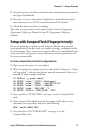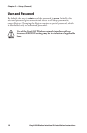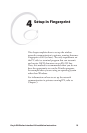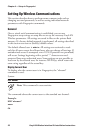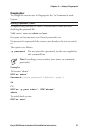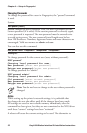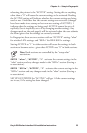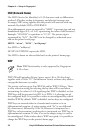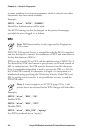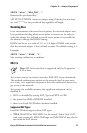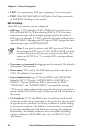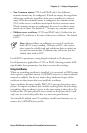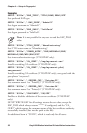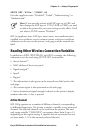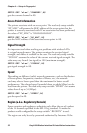EasyLAN Wireless Interface Kit Installation Instructions 25
Chapter 4 — Setup in Fingerprint
Examples:
SETUP "wlan","WEP1","0x1138170147"
Sets key #1 (WEP 64, hexadecimal)
SETUP "wlan","WEP2","abcde"
Sets key #2 (WEP 64, alphanumerical)
SETUP "wlan","WEP3","0x123456789abcdef0123456789a"
Sets key #3 (WEP 128, hexadecimal)
SETUP "wlan","WEP4","Manufacturing"
Sets key #4 (WEP 128, alphanumerical)
SETUP "wlan","WEP2",""
Removes key #2
SETUP "wlan",".WEP_KEY","0"
Disables WEP
SETUP "wlan",".WEP_KEY","1"
Selects WEP key #1 for use in transmission (0-4 accepted)
SETUP WRITE/GET for WEP1-4 returns empty string if that key is
not configured, “****” otherwise.
It is not possible for any user to read the WEP key(s).
WEP Enabled/Disabled is shown on the printer's web page and the
network test label. WEP is considered disabled if no key has been
selected, or if the selected key is not configured.
802.11 Authentication
Note: e AUTH function is only supported by Fingerprint
8.72 or later.
e 802.11 standard has two subtypes of network authentication
services: Shared Key and Open System. Shared Key assumes that each
wireless station has received a secret shared key (WEP key) over a secure
channel. If Shared Key is selected but no WEP keys are configured, the
printer will automatically use Open System authentication, which means
that any wireless station can request authentication.
In addition to the OPEN and SHARED settings, EasyLAN Wireless can
also be set to AUTO authenticate. With this setting active, the network
adapter will decide what to do. However, this setting has been found