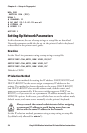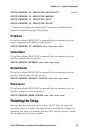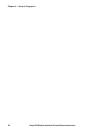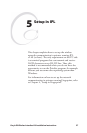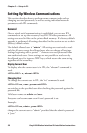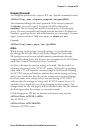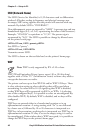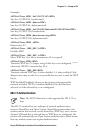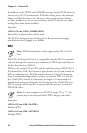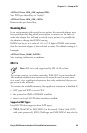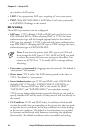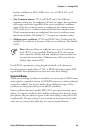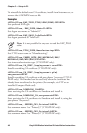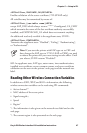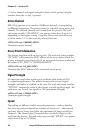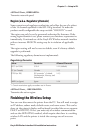42 EasyLAN Wireless Interface Kit Installation Instructions
Chapter 5 — Setup in IPL
In addition to the OPEN and SHARED settings, EasyLAN Wireless can
also be set to AUTO authenticate. With this setting active, the network
adapter will decide what to do. However, this setting has been found
to cause problems in certain environments, which is why the two other
settings have been made available.
Example:
<STX><SI>ws,AUTH,SHARED<ETX>
Shared Key Authentication will be used.
e AUTH setting can also be changed via the printer’s homepage,
provided the user is logged in as Admin.
WPA
Note: WPA functionality is only supported by IPL v2.50 or
later.
WPA (Wi-Fi Protected Access) is compatible with the 802.11i standard
and was developed to counter the weaknesses of WEP and some flaws in
the key distribution of 802.1x.
WPA can be turned ON or OFF, and the default setting is WPA ON. A
Pre-Shared Key (PSK, also known as pass phrase) can be used instead of
802.1x authentication. e PSK must be between 8 and 64 characters
long. A standardized algorithm is used to convert the PSK to a 256-bit
key. If the PSK is exactly 64 characters in length, it is interpreted as a
hexadecimal string specifying the 256-bit key directly. If the PSK is set,
802.1x settings are not used. It is not possible for any user to read the
WPA PSK value.
Note: It is not enough to set ACTIVE (page 39) to “1”, the
printer has to be rebooted before WPA changes take effect.
Examples:
<STX><SI>ws,WPA,ON<ETX>
Enables WPA.
<STX><SI>ws,WPA,OFF<ETX>
Disables WPA.