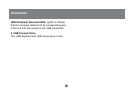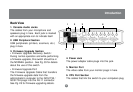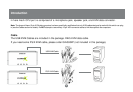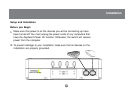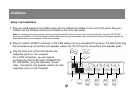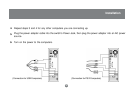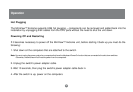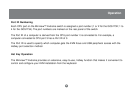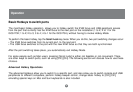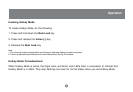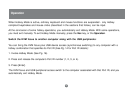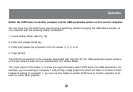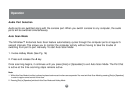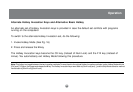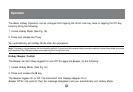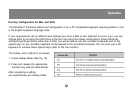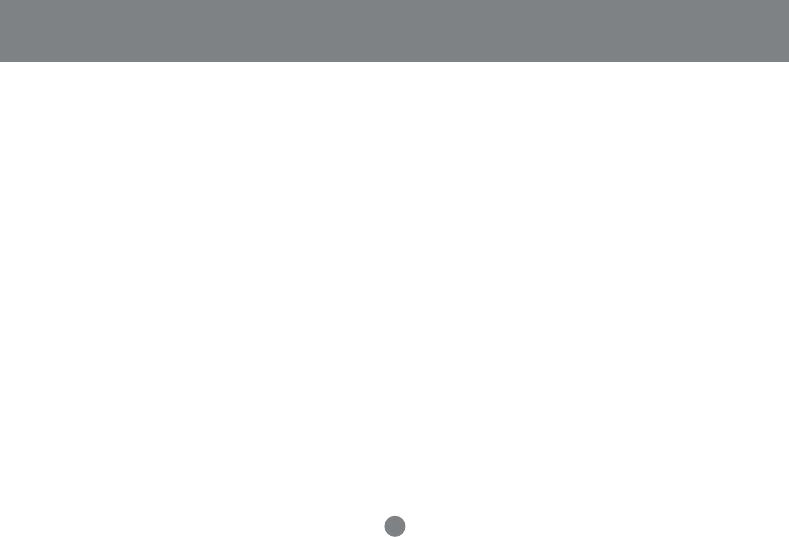
15
Operation
Basic Hotkeys to switch ports
The most basic hotkey operation allows you to hotkey switch the KVM focus and USB peripheral access
from the port that currently has the KVM focus to the next port on the installation (1 to 2; 2 to 1 for the
GCS1732; 1 to 2; 2 to 3; 3 to 4; 4 to 1 for the GCS1734), without having to invoke Hotkey Mode.
To perform this basic hotkey, tap the Scroll Lock key twice. When you do this, two port switching changes occur:
• The KVM focus switches from its current port, to the next port.
• The USB focus switches to the port with the new KVM focus so that they are both synchronized.
After the port switching takes place, you automatically exit Hotkey Mode.
For some people such as Mac users, pressing [Scroll Lock] is either not feasible or not convenient. There
are other ways to switch ports, such as using [Ctrl] [Ctrl]. The following section will discuss how to use these
choices.
Advanced Hotkey Operations
The advanced Hotkeys allow you to switch to a specific port, and also allow you to switch console and USB
peripherals to different computers, perform hotkey beeper control, change basic hotkey to [Ctrl] [Ctrl],
emulating special keys on Mac and Sun keyboards is also included.