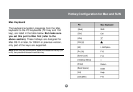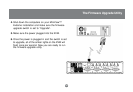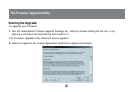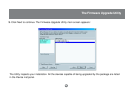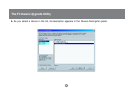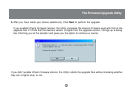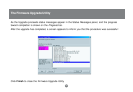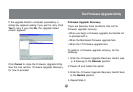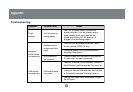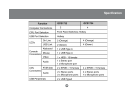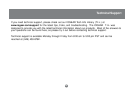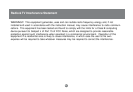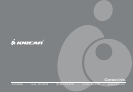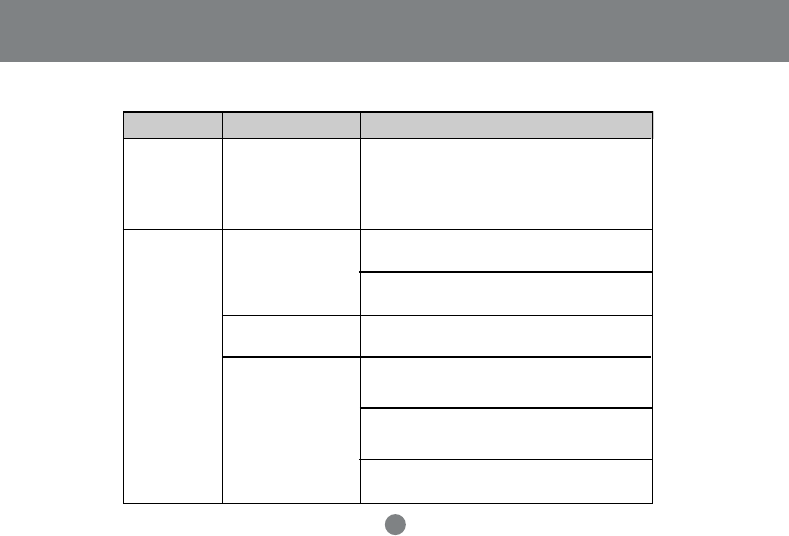
Symptom
Possible Cause
Action
Erratic
behavior
Keyboard
and/or Mouse
not responding
USB devices
not responding
Unit not receiving
enough power
Keyboard and/or
mouse need to be
reset
No connection to
the computer
KVM switch needs
to be reset
Use a DC 5V power adapter if you are not
already using one. If you are already using a
power adapter, check that it matches the
system specification (DC 5V), and that it is
plugged in and functioning properly.
Press and hold port selection switches 1 and 2
for two seconds. (GCS1734 only.)
Unplug the cable(s) from the console ports(2),
then plug it/them back in.
Check the cable from the switch to the computer
to make sure it is properly connected.
Power off all devices on the installation; power off
the KVM switch; wait five seconds; then power up.
Unplug the device's USB cable from the USB port
on the switch's rear panel, then plug it back in.
Use the USB Reset hotkey combination, to reset
the USB ports.
33
Appendix
Troubleshooting