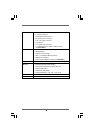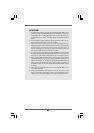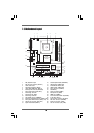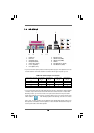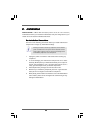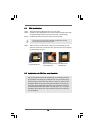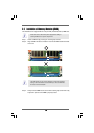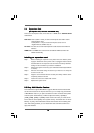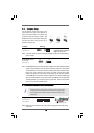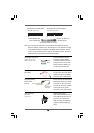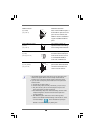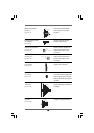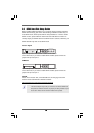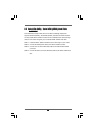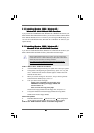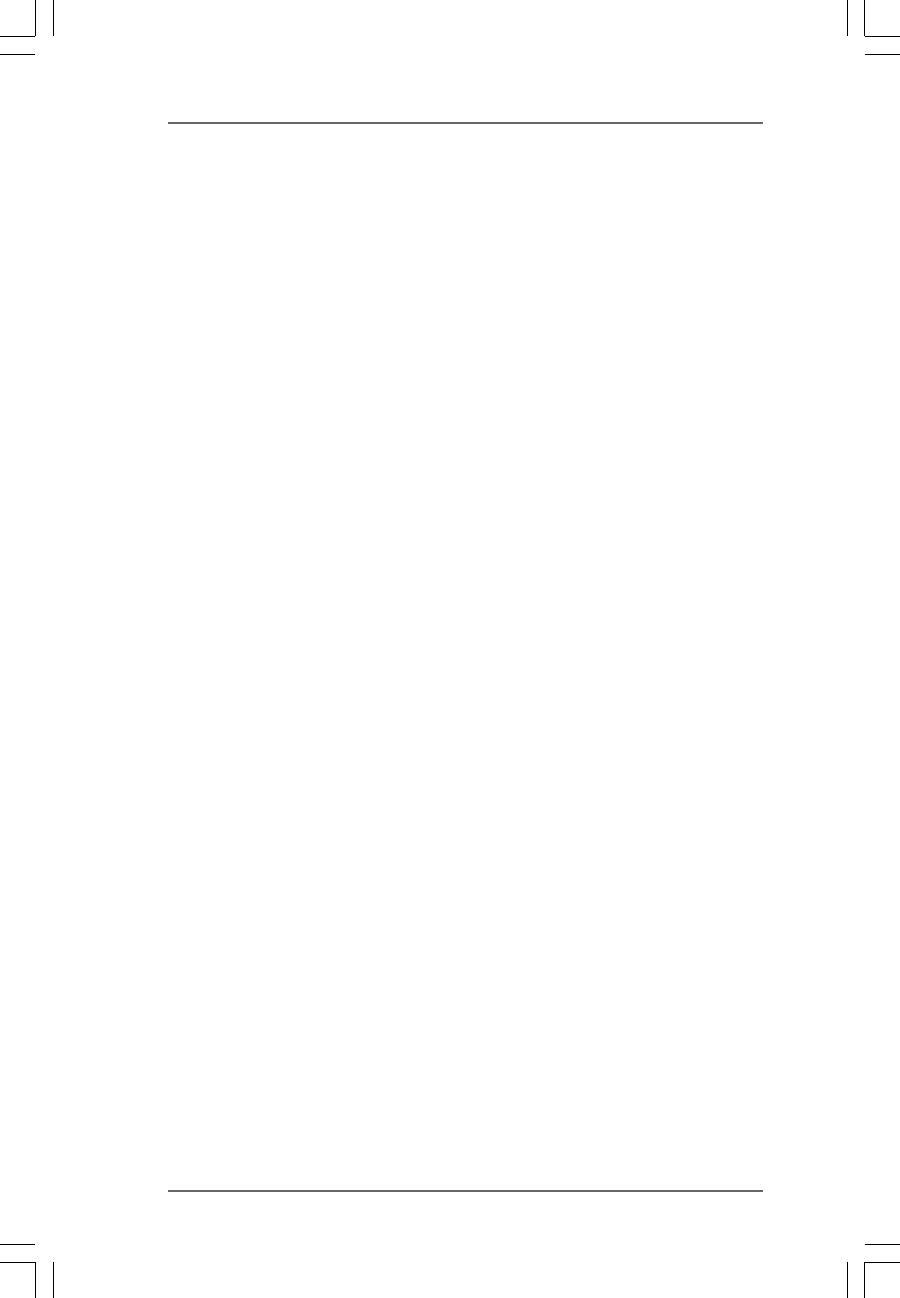
1414
1414
14
2.42.4
2.42.4
2.4
Expansion SlotsExpansion Slots
Expansion SlotsExpansion Slots
Expansion Slots
(PCI Express Slots, PCI Slots and HDMR Slot)(PCI Express Slots, PCI Slots and HDMR Slot)
(PCI Express Slots, PCI Slots and HDMR Slot)(PCI Express Slots, PCI Slots and HDMR Slot)
(PCI Express Slots, PCI Slots and HDMR Slot)
There are 2 PCI Express slots, 2 PCI slots and 1 HDMR slot on K8NF4G-SATA2
motherboard.
PCIE Slots: PCIE1 (PCIE x 16 slot) is used for PCI Express cards with x16 lane
width graphics cards.
PCIE2 (PCIE x 1 slot) is used for PCI Express cards, such as
Gigabit LAN card, SATA2 card, etc.
PCI Slots: PCI slots are used to install expansion cards that have the 32-bit PCI
interface.
HDMR slot: The HDMR slot is used to insert an ASRock HDMR card with v.92
Modem functionality.
Installing an expansion cardInstalling an expansion card
Installing an expansion cardInstalling an expansion card
Installing an expansion card
Step 1. Before installing the expansion card, please make sure that the power
supply is switched off or the power cord is unplugged. Please read the
documentation of the expansion card and make necessary hardware
settings for the card before you start the installation.
Step 2. Remove the system unit cover (if your motherboard is already installed in
a chassis).
Step 3. Remove the bracket facing the slot that you intend to use. Keep the
screws for later use.
Step 4. Align the card connector with the slot and press firmly until the card is
completely seated on the slot.
Step 5. Fasten the card to the chassis with screws.
Step 6. Replace the system cover.
2.5 Easy Multi Monitor Feature2.5 Easy Multi Monitor Feature
2.5 Easy Multi Monitor Feature2.5 Easy Multi Monitor Feature
2.5 Easy Multi Monitor Feature
This motherboard supports Multi Monitor upgrade. With the internal onboard VGA
and the external add-on PCI Express VGA card, you can easily enjoy the benefits
of Multi Monitor feature. If you plan to enable the function of onboard VGA, please
enter the option “Share Memory” of BIOS to adjust the memory capability to
[16MB], [32MB], [64MB], or [128MB]. Please note that the value you select should
be less than the total capability of the system memory. The default value of “Share
Memory” is [Auto], which will disable onboard VGA function when installing VGA
card. After setting up BIOS, you can install VGA cards and VGA card drivers to
enjoy multi-monitors.