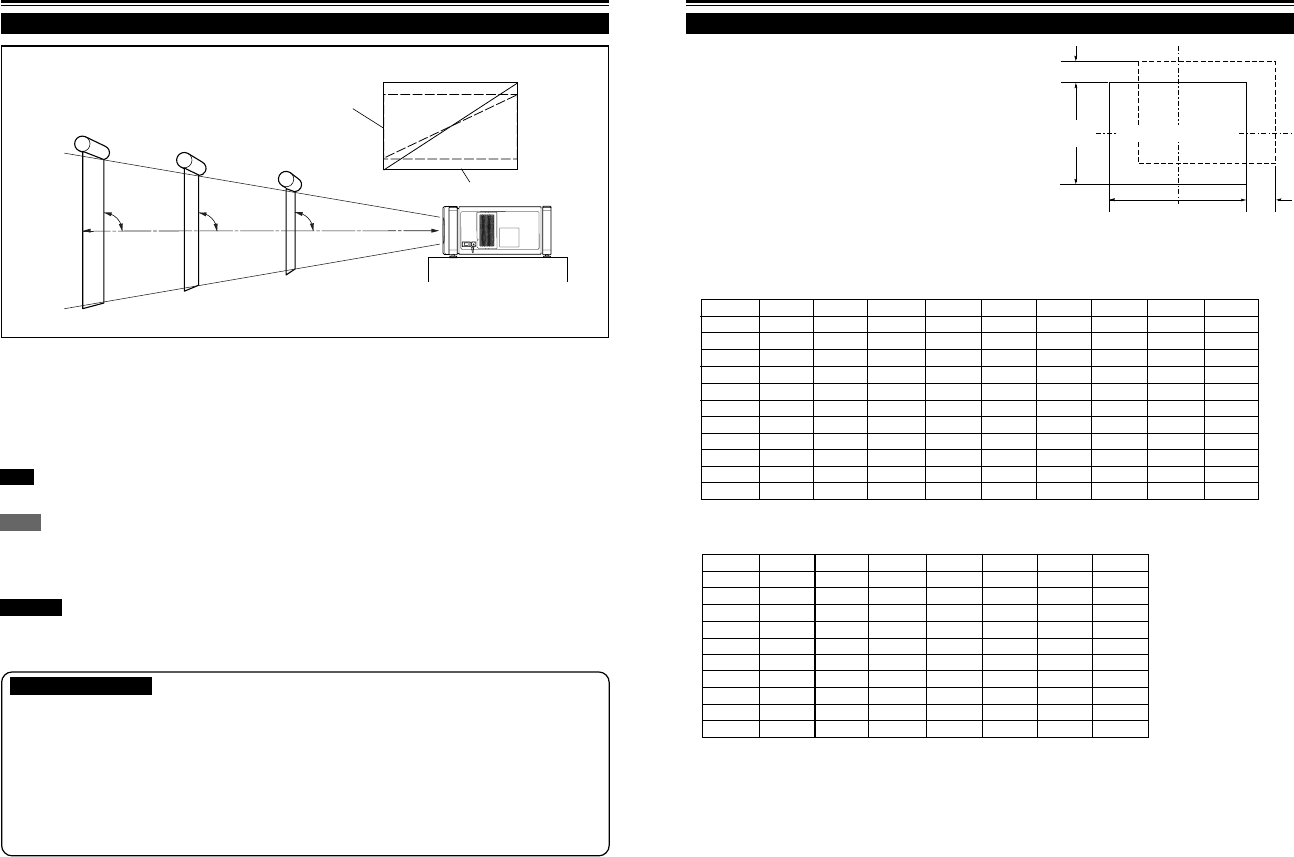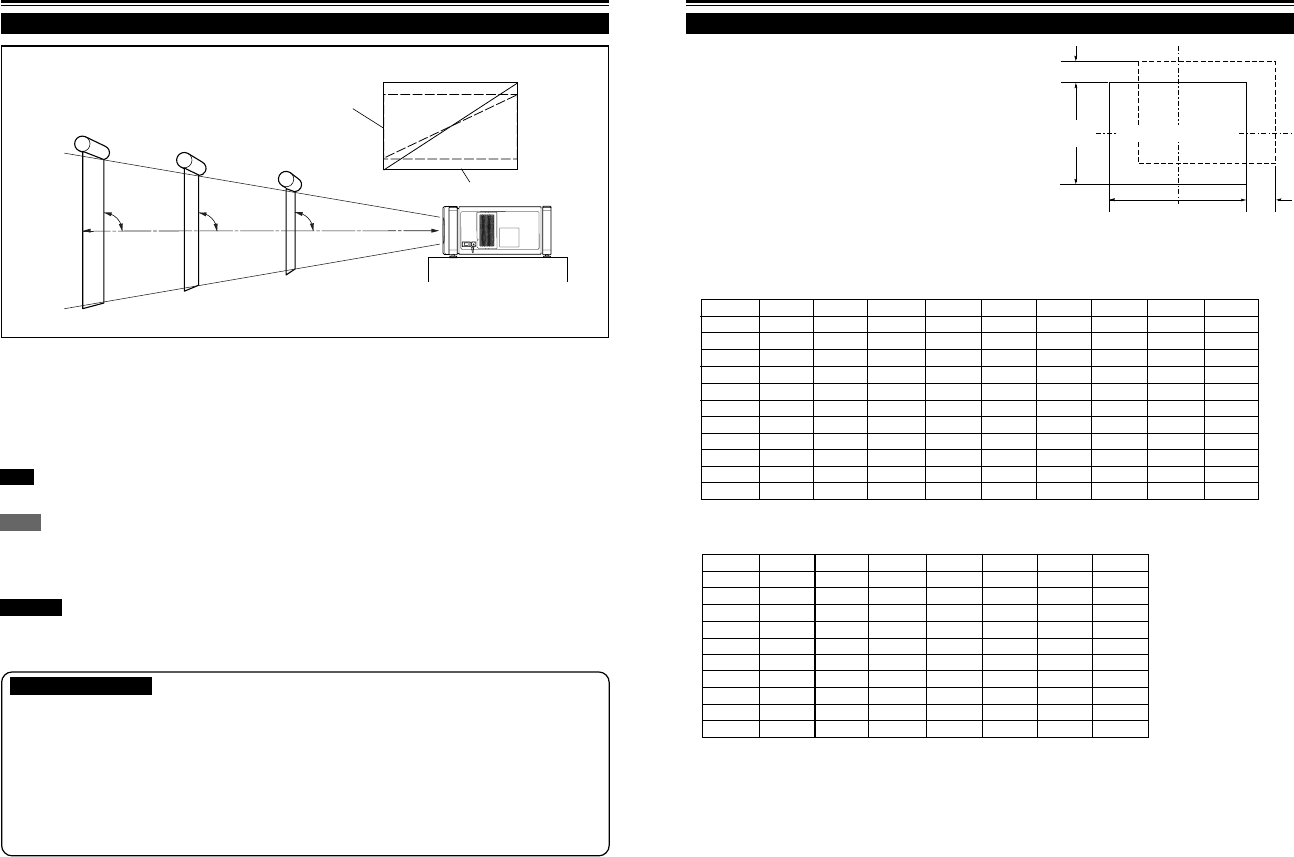
No.51666
DLA-M4000LU
DLA-M4000LE
16
Installing the Projector (Cont.)
Lens Shift Function
Screen
Install the projector so the center of the projection
screen is the same height as the center of the lens.
Screen with 4 : 3 aspect ratio
■ Change of projection screen according
to aspect ratio
Screen with 16 : 9 aspect ratio
Center line of the lens
90° 90° 90°
CAUTIONS and NOTES
• When installing the screen, use a 4 : 3 aspect ratio picture.
(A 16 : 9 aspect ratio picture is projected based on the width of the range in which a 4 : 3 aspect ratio picture is projected.)
• The diagonal length of a 16 : 9 aspect ratio picture is about 91.8% that of a 4 : 3 aspect ratio picture. This value is a guide
and should be used as a reference.
• When projecting at the maximum projection distance, we recommend that the projector be used with the zoom on
the Tele (T).
• If sunlight or lamp light strikes the projection screen directly, the picture becomes whitish and dim. Be sure to use a
curtain, etc. to shield the light.
• Trapezoidal distortion may not be corrected.
Adjust the projector within the range of angle adjustment (up/down adjustment angle: +4°; horizontal adjustment angle:
±5°) so that it is set up level.
The separately sold lenses used on the projector have a lens shift function. With the lens used, you can adjust the projected
image vertically using the setting menu or the remote control’s SHIFT button U or D.
When using the projectors in a stack configuration (stacked one over another), make adjustment so that the picture of one
projector overlays exactly that of another using the lens shift function.
For detailed adjustment procedures, refer to “Operating the Setting Menu” (page 30) and “Controls and Features” (page 11).
For maximum amount of shift, refer to “Maximum Amount of Shift” (page 17).
(When the lens needs to be adjusted in horizontal angles, consult your dealer or service center.)
Note
• Some of the lenses (except GL-M4023SZ and GL-M4015S) to be introduced in the future may not feature the lens shift function.
Memo
Stack configuration:
Up to four projectors can be stacked and used together (stack configuration).
Using two or more projectors together, high image brightness can be attained. This allows you to project sufficiently bright image in a fairly large
auditorium or relatively bright place without using a heavy-duty projector.
CAUTION
To prevent damage to the projector during shipment, a shift center lock pin was used to fix the lens mechanism when the projector was shipped
out the factory. If you implement “SHIFT LENS” on the setting menu and the lens does not either move up or down, the shift center lock pin may
not have been removed. Consult your dealer or service center.
17
Installing the Projector (Cont.)
Lens Shift Function (Cont.)
Relational table for maximum shift amounts (aspect ratio 4 : 3)
Py(%) Px(%) Py(%) Px(%) Py(%) Px(%) Py(%) Px(%) Py(%) Px(%)
0.000 31.968 10.000 28.102 20.000 23.272 30.000 17.268 40.000 9.739
1.000 31.621 11.000 27.666 21.000 22.729 31.000 16.592 41.000 8.881
2.000 31.265 12.000 27.219 22.000 22.173 32.000 15.900 42.000 8.000
3.000 30.901 13.000 26.762 23.000 21.606 33.000 15.192 43.000 7.096
4.000 30.528 14.000 26.295 24.000 21.026 34.000 14.467 44.000 6.167
5.000 30.146 15.000 25.818 25.000 20.434 35.000 13.725 45.000 5.213
6.000 29.756 16.000 25.331 26.000 19.828 36.000 12.966 46.000 4.231
7.000 29.356 17.000 24.833 27.000 19.209 37.000 12.189 47.000 3.221
8.000 28.948 18.000 24.324 28.000 18.577 38.000 11.392 48.000 2.180
9.000 28.530 19.000 23.803 29.000 17.930 39.000 10.576 49.000 1.107
50.000 0.000
Py(%) Px(%) Py(%) Px(%) Py(%) Px(%) Py(%) Px(%)
0.000 31.968 10.000 26.609 20.000 19.421 30.000 9.747
1.000 31.503 11.000 25.980 21.000 18.581 31.000 8.599
2.000 31.234 12.000 25.333 22.000 17.716 32.000 7.410
3.000 31.528 13.000 24.666 23.000 16.824 33.000 6.178
4.000 30.018 14.000 23.980 24.000 15.905 34.000 4.900
5.000 29.491 15.000 23.274 25.000 14.958 35.000 3.573
6.000 28.949 16.000 22.548 26.000 13.981 36.000 2.193
7.000 28.389 17.000 21.800 27.000 12.973 37.000 0.756
8.000 27.813 18.000 21.030 28.000 11.933 37.509 0.001
9.000 27.220 19.000 20.237 29.000 10.858
Maximum amount of shift
The maximum amount of vertical shift is restricted by the amount
of horizontal shift made.
The amount of shift is defined as follows:
With the screen width taken as 1, horizontal shift is defined as a
ratio (%) of the screen width, while with the screen height taken
as 1, vertical shift is defined as a ratio (%) of the screen height.
Horizontal screen sized
(x): 100%
Vertical screen size
(y): 100%
Screen after shifted
Screen with zero (0) shift
Py(%)
Px
(%)
Relational table for maximum shift amounts (aspect ratio 16 : 9)