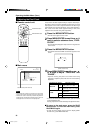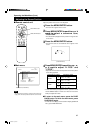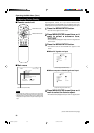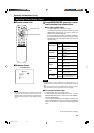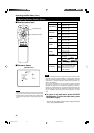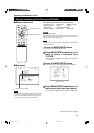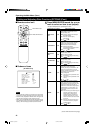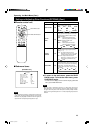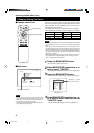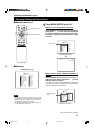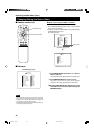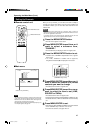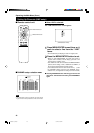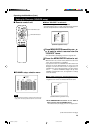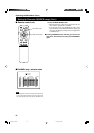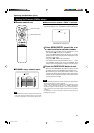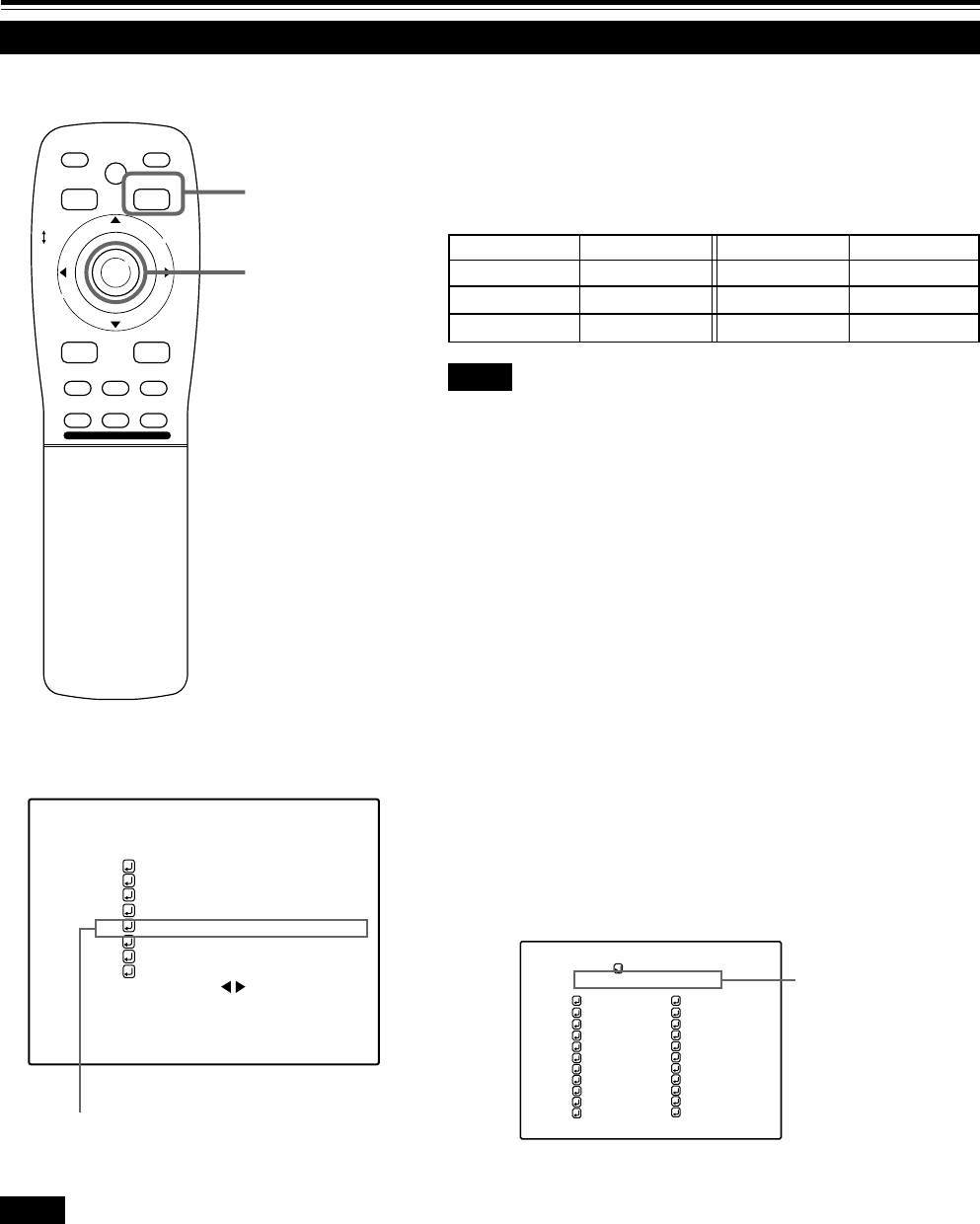
44
Changing (Setting) the Source
Submenu item [SOURCE]
Operating the Main Menu (Cont.)
■ Remote control unit
■Main menu
Notes
• The selected item is shown in magenta color. Items shown
in gray color cannot be operated or set in the current mode.
• Items that can be set are different when video signals are
input and when computer signals are input.
• For dedicated source signals (corresponding frequency, etc.)
for computer signals, see page 19.
Input mode Factory setting Input mode Factory setting
VIDEO NTSC(480i) RGB 1 AUTO
Y/C NTSC(480i) RGB 2 AUTO
YPBPR AUTO — —
The display in ( ) shows
the currently set status.
(SOURCE menu)
NTSC(480i)
ENGLISH
PIXEL CLOCK
POSITION
PICTURE
OPTIONS
SOURCE
CHANNEL
USER SOURCE SET UP
DISPLAY SIZE
DECODER
LANGUAGE
YPBPR
CH: 1
HDTV(1080i)
M
E
N
U
/
E
N
T
E
R
QUICK
ALIGN.
AV HIDE
OPERATE
PRESET
AV
SHIFT ZOOM FOCUS
LENS
UT
+
DW
–
RGB/COMPUTER
LENS
LOCK UNLOCK
PAGE BACK
Normally, use the source setting in AUTO. If use in AUTO is unstable
such as color not appearing, the screen being disturbed or the screen
being intermitted, set to the dedicated source (forced mode) in
accordance with the input signal.
Also, USER mode, which is a user-dedicated source, is available.
• When shipped from the factory, the source settings are as follows:
Notes
• Depending on the signal from a device connected, adjustment may be needed
after a dedicated source is set. If that is the case, adjust the appropriate
items.
• When the input mode (SOURCE) is VIDEO or Y/C, and if AUTO is set, the
automatic detecting function may work, possibly causing the screen to be
intermitted or disturbed. In that case, set to a dedicated source (forced mode).
• When special effect playback (fast-forward/twice-speed/triple-speed) is
performed on a video deck, etc., the picture may be disturbed or intermitted,
depending on the device.
• When inputting 480p or 720p-DTV-format signal in RGB 2 input mode, use
the dedicated source mode “SDTV(480p)” or “HDTV1(720p)”. (At AUTO,
480p or 720p signal can not be detected.)
1
Press the MENU/ENTER button.
• The main menu appears on the screen.
2
Press MENU/ENTER toward the 5 or ∞
mark to select “SOURCE”.
• The selected item (displayed in text) is shown in magenta color.
3
Press the MENU/ENTER button.
• The submenu items, SOURCE menu, appears on the screen.
PAGE BACK button
MENU/ENTER button
SOURCE
(HDTV(1080i))
AUTO
NTSC(480i)
SDTV(480p)
HDTV(720p)
HDTV(1080i)
PAL/SECAM
PC-98
VGA1
VGA3
MAC13
VGA VESA
SVGA1
SVGA2
MAC16
XGA1
XGA2
MAC19
MAC21
SXGA1
SXGA2
SXGA3
USER
4
Press MENU/ENTER toward the 2, 3, 5
or ∞ mark to select a source from the
“SOURCE” items.
• The selected item (text display) is shown in magenta color.
M4000LU p.44-58./1 00.2.25, 10:26 AM44