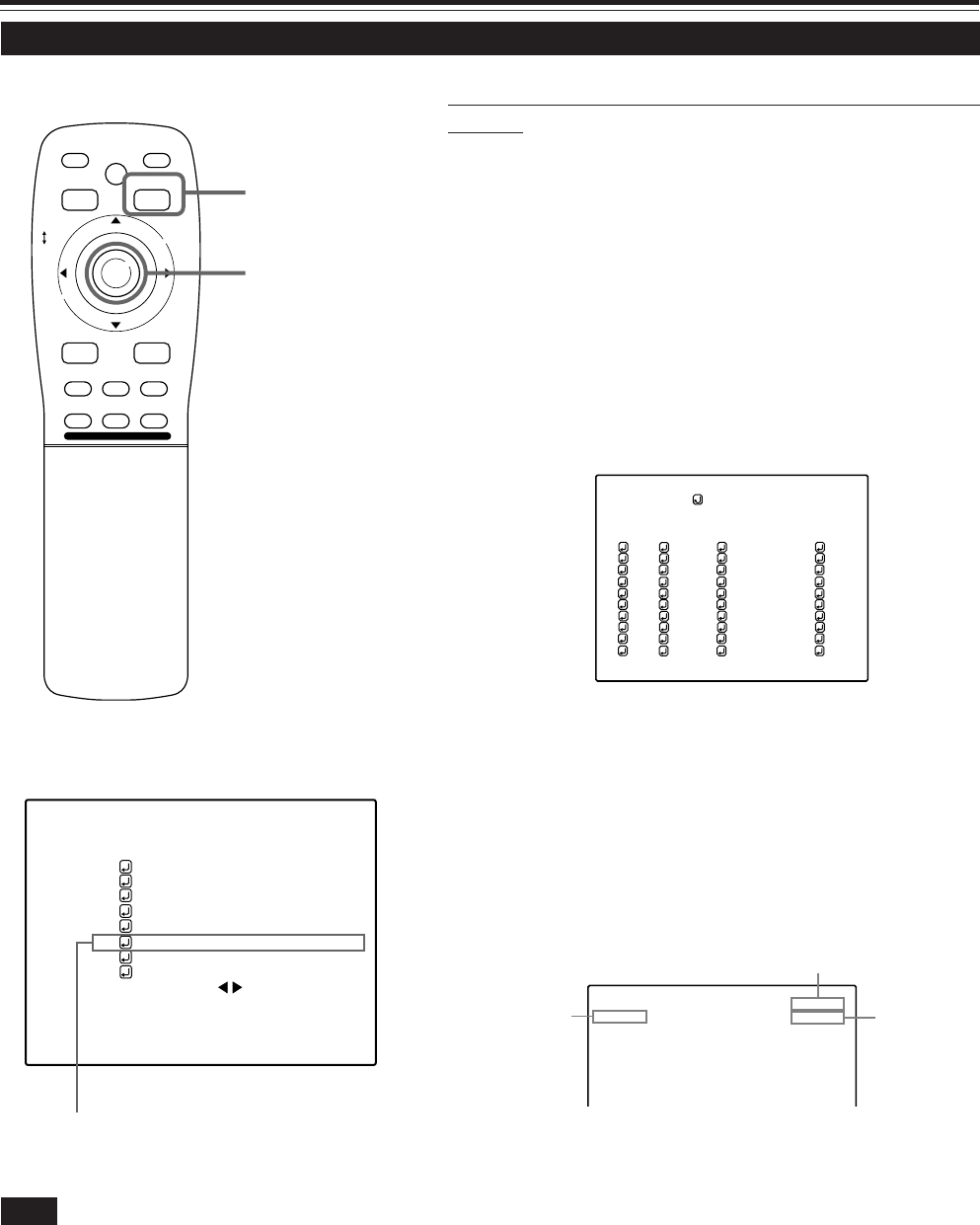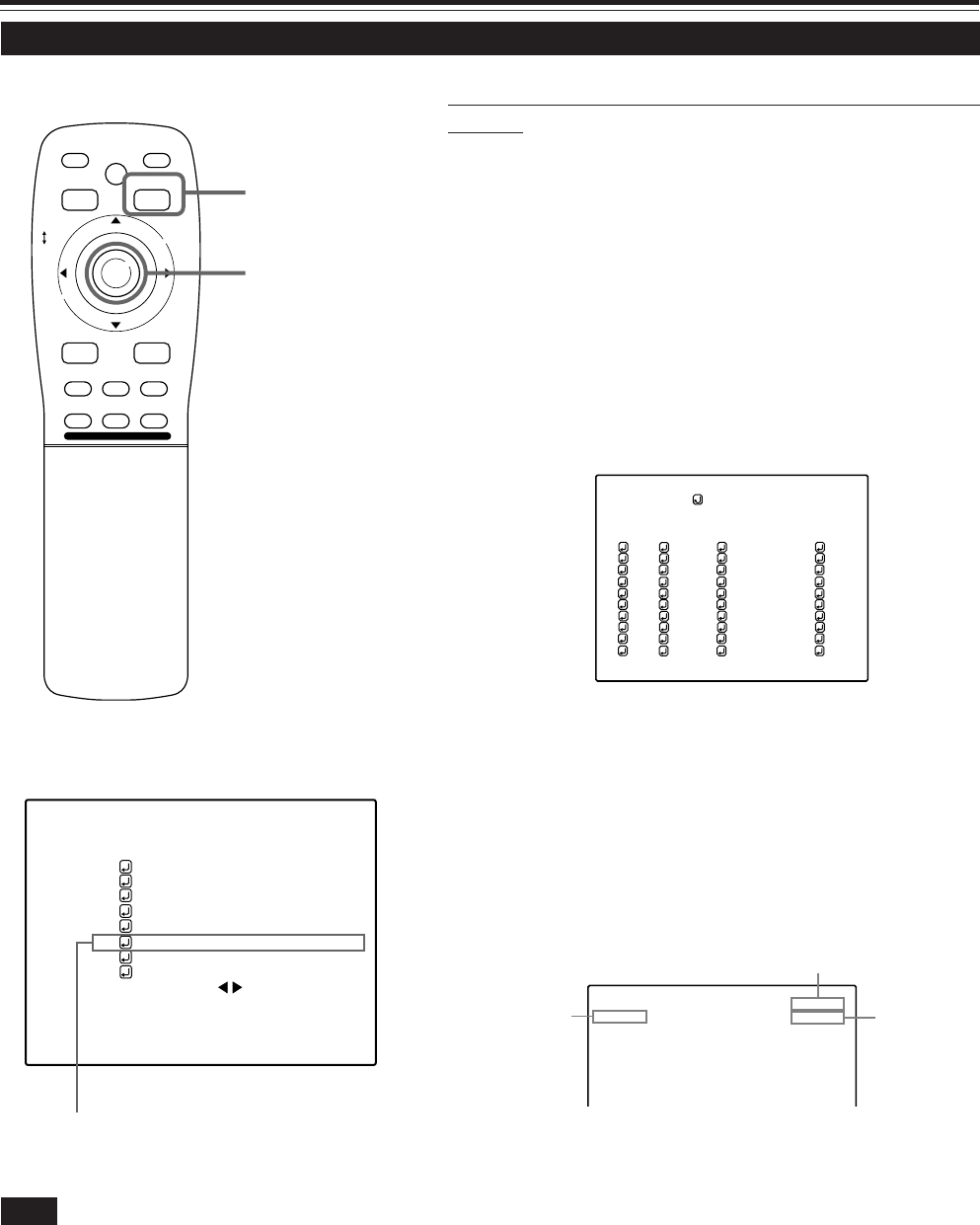
53
Changing Channels (CH Change) (Cont.)
Submenu item [CHANNEL]
Operating the Main Menu (Cont.)
■ Remote control unit
■Main menu
Note
• The selected item is shown in magenta color. Items shown
in gray color cannot be operated or set in the current mode.
NTSC(480i)
ENGLISH
PIXEL CLOCK
POSITION
PICTURE
OPTIONS
SOURCE
CHANNEL
USER SOURCE SET UP
DISPLAY SIZE
DECODER
LANGUAGE
YPBPR
CH: 1
HDTV(1080i)
M
E
N
U
/
E
N
T
E
R
QUICK
ALIGN.
AV HIDE
OPERATE
PRESET
AV
SHIFT ZOOM FOCUS
LENS
UT
+
DW
–
RGB/COMPUTER
LENS
LOCK UNLOCK
PAGE BACK
■ To switch on the “CHANNEL setup • selection”
menu :
1
Press the MENU/ENTER button.
• The main menu appears on the screen.
2
Press MENU/ENTER toward the 5 or ∞
mark to select a submenu item,
“CHANNEL”.
• The selected item (text display) is shown in magenta color.
3
Press the MENU/ENTER button to set.
• A submenu item, “CHANNEL setup • selection menu”, appears
on the screen.
PAGE BACK button
MENU/ENTER button
(CHANNEL setup • selection menu)
Channel
Line
Source
1
2
3
4
5
6
7
8
9
(AUTO)
CHANNEL
NTSC(480i)
PAL/SECAM
777777777
777777777
777777777
777777777
777777777
777777777
777777777
777777777
10
77777
77777
77777
77777
77777
77777
77777
77777
Y/C
VIDEO
1
2
77
77
77
77
77
77
77
77
CH
LINE
SOURCE
SW No
4
Press MENU/ENTER toward the 5 or ∞
mark to select the channel (CH) you
want to switch to.
• The selected CH is shown in magenta color.
5
Press the MENU/ENTER button to set.
• The line input, source and switcher number registered to the
channel are selected.
• To be able to select a channel, line input and sources need to
be already registered.
CH: 1
MAC16
RGB2
M5000LU/SCU p.44-58 01.3.5, 15:0953