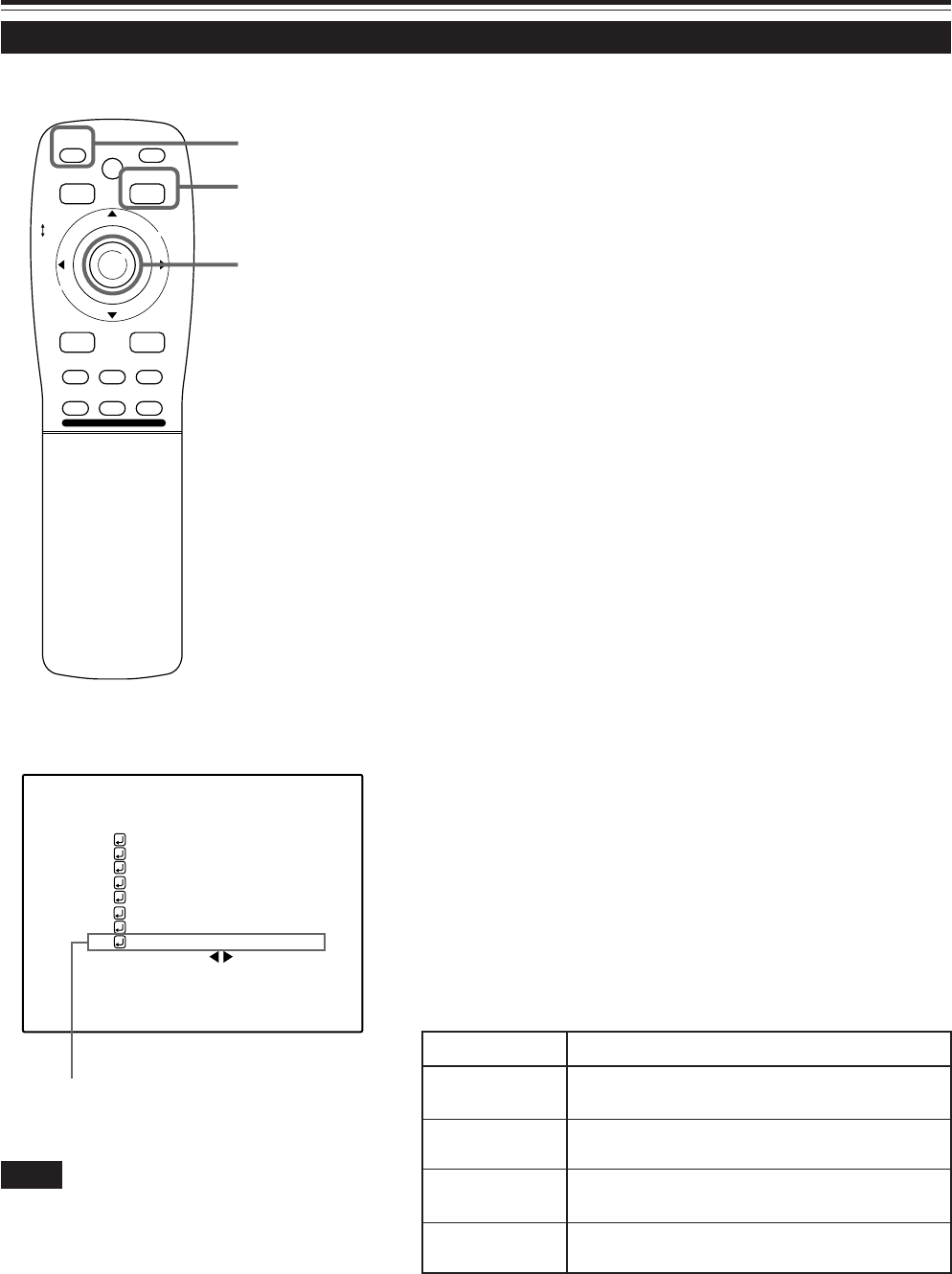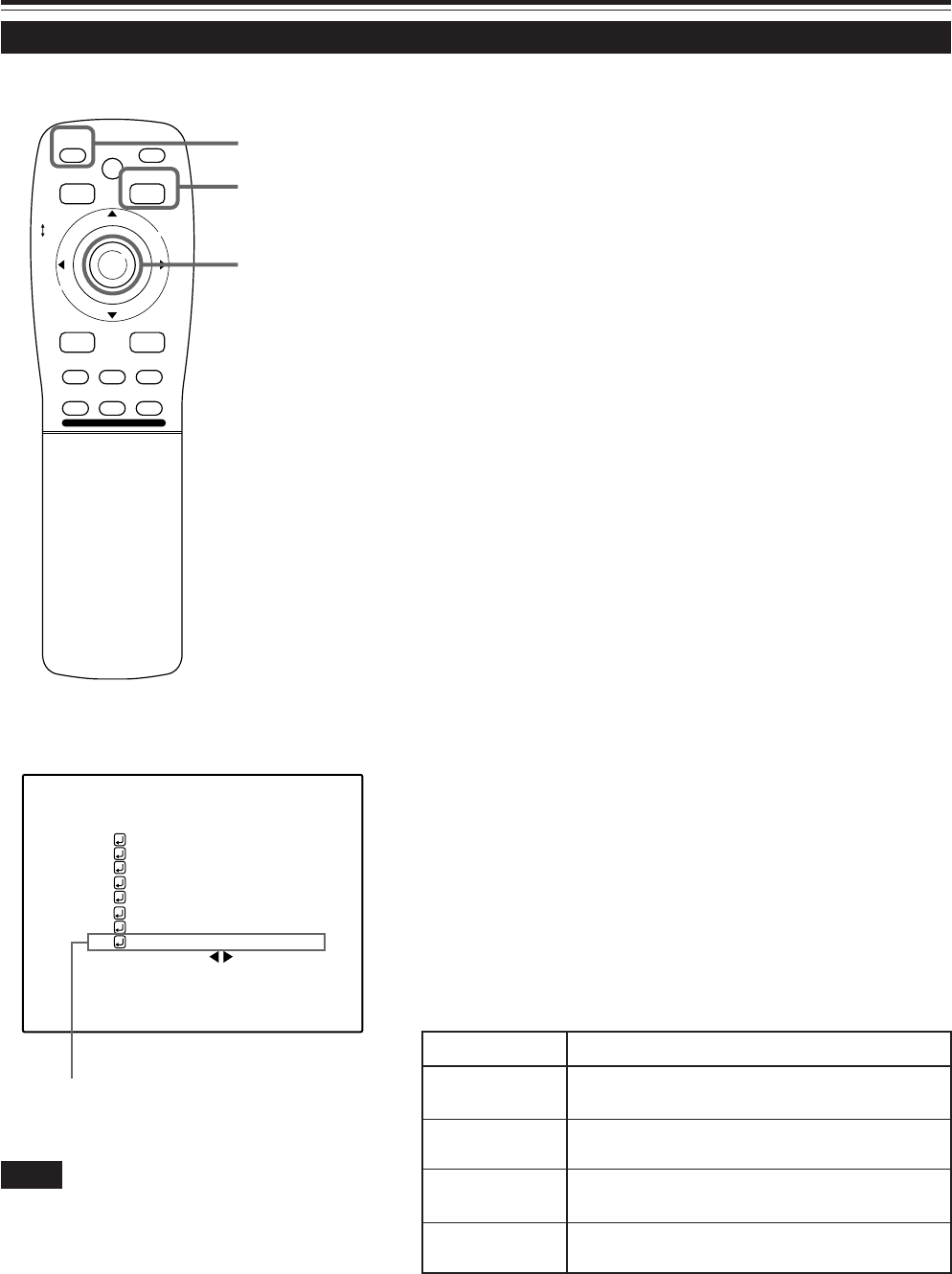
58
Operating the Main Menu (Cont.)
Setting Up (or Changing) the Display Size (Cont.)
■ Remote control unit
■Main menu
Notes
• The selected item is shown in magenta color. Items shown
in gray color cannot be operated or set in the current mode.
• If the image becomes partially missing while “H CENTE” or
“V CENTER” is being set, perform this setting and the position
adjustment alternately.
M
E
N
U
/
E
N
T
E
R
QUICK
ALIGN.
AV HIDE
OPERATE
PRESET
AV
SHIFT ZOOM FOCUS
LENS
UT
+
DW
–
RGB/COMPUTER
LENS
LOCK UNLOCK
PAGE BACK
PAGE BACK button
MENU/ENTER button
AUTO( )
ENGLISH
PIXEL CLOCK
POSITION
PICTURE
OPTIONS
SOURCE
CHANNEL
USER SOURCE SET UP
DISPLAY SIZE
DECODER
LANGUAGE
RGB1
AUTO
SXGA1
Submenu item [DISPLAY SIZE]
Adjustment item Contents of adjustment
H PIXEL Adjusts the number of horizontal effective dots.
Adjustment value (640Ô1360)
V PIXEL Adjusts the number of vertical effective dots.
Adjustment value (350Ô1024)
H CENTER Adjusts the horizontal display position.
Adjustment value (0Ô639)
V CENTER Adjusts the horizontal display position.
Adjustment value (1Ô511)
7
Press QUICK ALIGN.
• The quick alignment automatic adjustment feature gets activated.
During the adjustment, “QUICK-ALIGNMENT” is shown on the
screen.
8
After finishing step 7, press the MENU/
ENTER button.
• The main menu appears on the screen.
9
Press MENU/ENTER toward the 5 or ∞
mark to select “DISPLAY SIZE”.
• The selected item (text display) is shown in magenta color.
10
Press the MENU/ENTER button.
• A submenu item, “DISPLAY SIZE adjustment menu” appears
on the screen.
11
Press MENU/ENTER toward the 5 or
∞ mark to select “H CENTER”, then
press MENU/ENTER button toward
the 2 or 3 mark to set the horizontal
position.
12
Press MENU/ENTER toward the 5 or
∞ mark to select “V CENTER”, then
press MENU/ENTER button toward
the 2 or 3 mark to set the vertical
position.
■ To return to the main menu, press PAGE BACK. To finish
the main menu, press PAGE BACK again.
Display size setting menu: Range of settings
QUICK ALIGN. button
M5000LU/SCU p.44-58 01.3.5, 15:0958