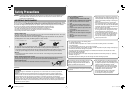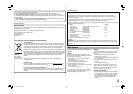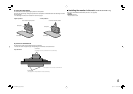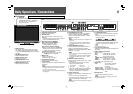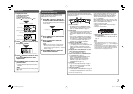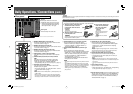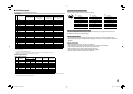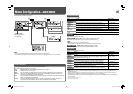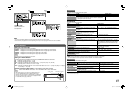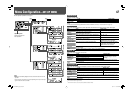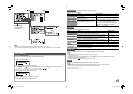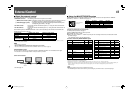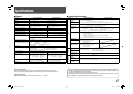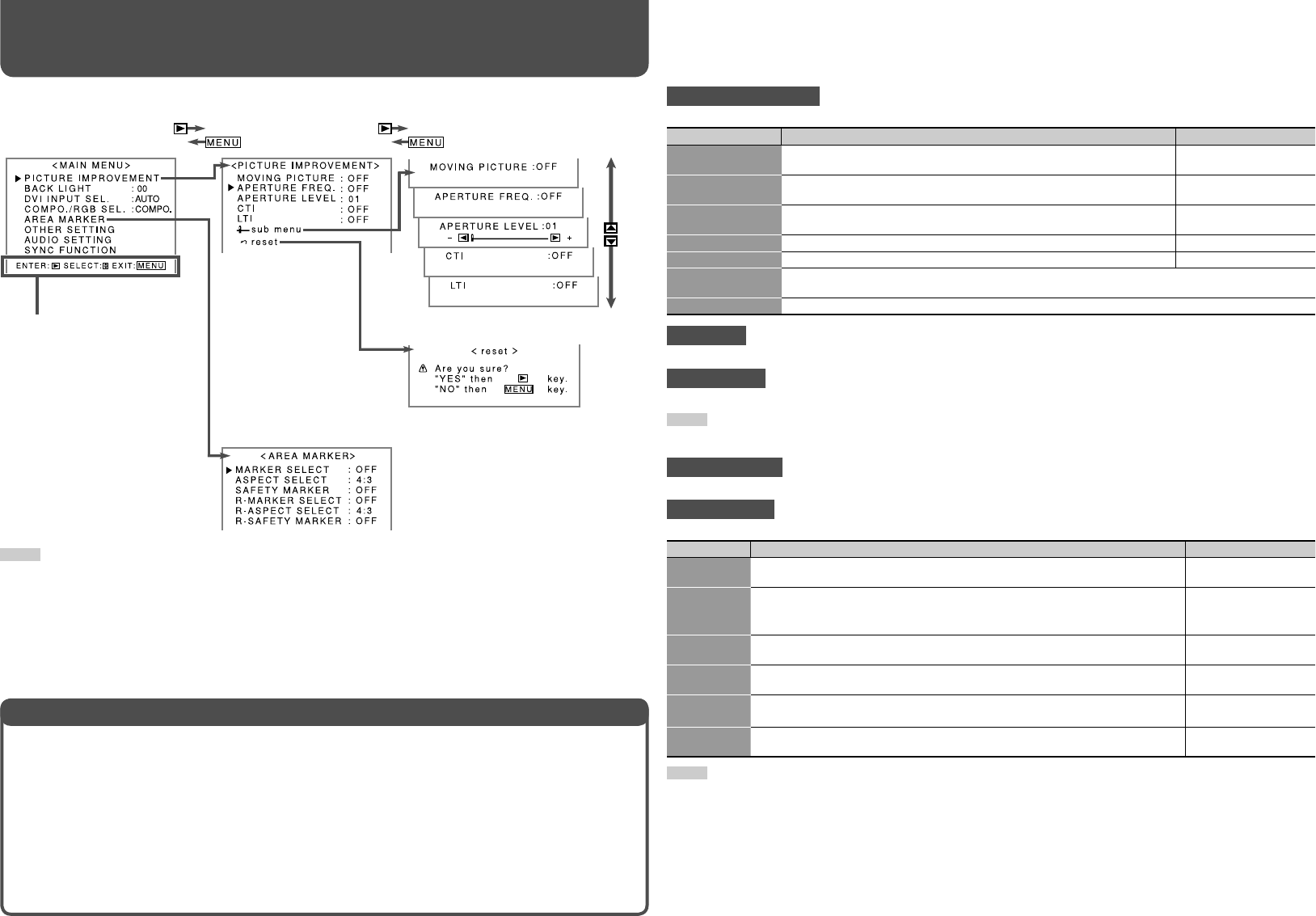
10
Menu Configuration—MAIN MENU
PICTURE IMPROVEMENT
Setting for the picture quality
Item
To do Setting value
MOVING
PICTURE*
1
Reduce the lag of moving pictures which is peculiar to LCD.
OFF, ON
APERTURE
FREQ.*
2
Select the frequency of the luminance signal compensated in
“APERTURE LEVEL.”
OFF, LOW, HIGH
APERTURE
LEVEL*
2
Compensate the frequency response of the luminance signal of the
video signal.
01 – 10
CTI*
2
Adjust the clearness of the outlines of the chrominance signal. OFF, NORMAL, HARD
LTI*
2
Adjust the clearness of the outlines of the luminance signal. OFF, NORMAL, HARD
sub menu
Display the sub menu which enables you to adjust the items of “PICTURE IMPROVEMENT” while
viewing the actual picture.
reset
Restore the default settings for all the items in “PICTURE IMPROVEMENT.”
BACK LIGHT
Adjusts the brightness of the display.
DVI INPUT SEL.
Selects the signal type you want to use for DVI-D (HDCP) terminal.
NOTE
• DVI-D input of the monitor is compatible with HDCP.
• Select “COMPO.” or “RGB” when the signal is not recognized correctly with “AUTO.”
COMPO./RGB SEL.
Selects the signal type you want to use for COMPO./RGB terminals.
AREA MARKER*
2
Setting for AREA MARKER functions
Item To do Setting value
MARKER
SELECT
Select the style of AREA MARKER whose aspect ratio is selected in “ASPECT
SELECT.”
☞ “Technical
information”
ASPECT
SELECT
Select the aspect ratio of AREA MARKER. You can display this AREA
MARKER with AREA MARKER button on the front panel (
☞ page 6) or by
using external control (☞ page 14).
4:3, 14:9, 13:9, 2.35:1,
1.85:1, 1.66:1
SAFETY
MARKER
Adjust the size of SAFETY AREA within the area marked with AREA MARKER.
This AREA MARKER’s aspect ratio is selected in “ASPECT SELECT.”
OFF, 80%
– 100%
R-MARKER
SELECT
Select the style of AREA MARKER whose aspect ratio is selected in
“R-ASPECT SELECT.”
☞ “Technical
information”
R-ASPECT
SELECT
Select the aspect ratio of AREA MARKER. You can display this AREA
MARKER
by using external control (☞ page 14).
4:3, 14:9, 13:9, 2.35:1,
1.85:1, 1.66:1
R-SAFETY
MARKER
Adjust the size of SAFETY AREA within the area marked with AREA MARKER.
This AREA MARKER’s aspect ratio is selected in “R-ASPECT SELECT.”
OFF, 80%
– 100%
NOTE
• To set up non-“R-” items, press AREA MARKER or SAFETY MARKER button. An external control system should not be
operated at this time.
• Using the external control, you can select either “R-” items or non-“R-” items to activate (☞ “External Control” on page 14).
• When a picture is displayed in 4:3 aspect ratio, SAFETY AREA for the 4:3 area is displayed.
• To display SAFETY AREA for the area of a picture displayed in 16:9 aspect ratio, set “MARKER SELECT” and “R-MARKER
SELECT” to “OFF.”
*
1
DT-V24L1D and DT-V24L1 only
*
2
Memorized for each input.
Operation guide
Shows the buttons for
each operation.
For the operation procedure, see page 7.
Setting of “MARKER SELECT” and “R-MARKER SELECT”
The setting values and features are as follows.
OFF : “MARKER SELECT” and “R-MARKER SELECT” do not function.
LINE : Displays the area with an outline.
HALF : The area outside the specified aspect ratio of the screen is displayed as a 50% transparency.
HALF+L : The area of the specified aspect ratio of the screen is indicated by an outline, and the area
outside of that is displayed as a 50% transparency.
BLK. : The area outside the specified aspect ratio of the screen is black. Only the portion of the picture
within the designated area is displayed.
BLK. +L : The area of the specified aspect ratio of the screen is indicated by an outline, and the area
outside of that becomes black so that only the area inside the line is displayed.
Technical information
Setting value: –20 – 00 – +20
Setting value: AUTO, COMPO. (component), RGB
Setting value: COMPO. (component), RGB
NOTE
• The menu automatically disappears in about 30 seconds after the last menu operation.
• Some items may not appear on the menu depending on the input or the input signal. These items are not available.
DT-V2420L1D_UA_R.indd 10DT-V2420L1D_UA_R.indd 10 06.11.17 10:40:18 AM06.11.17 10:40:18 AM