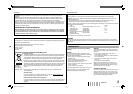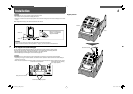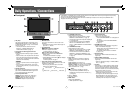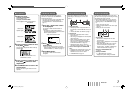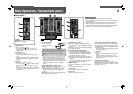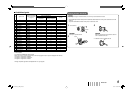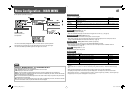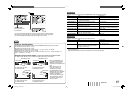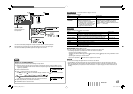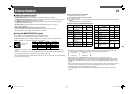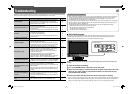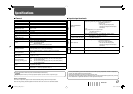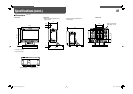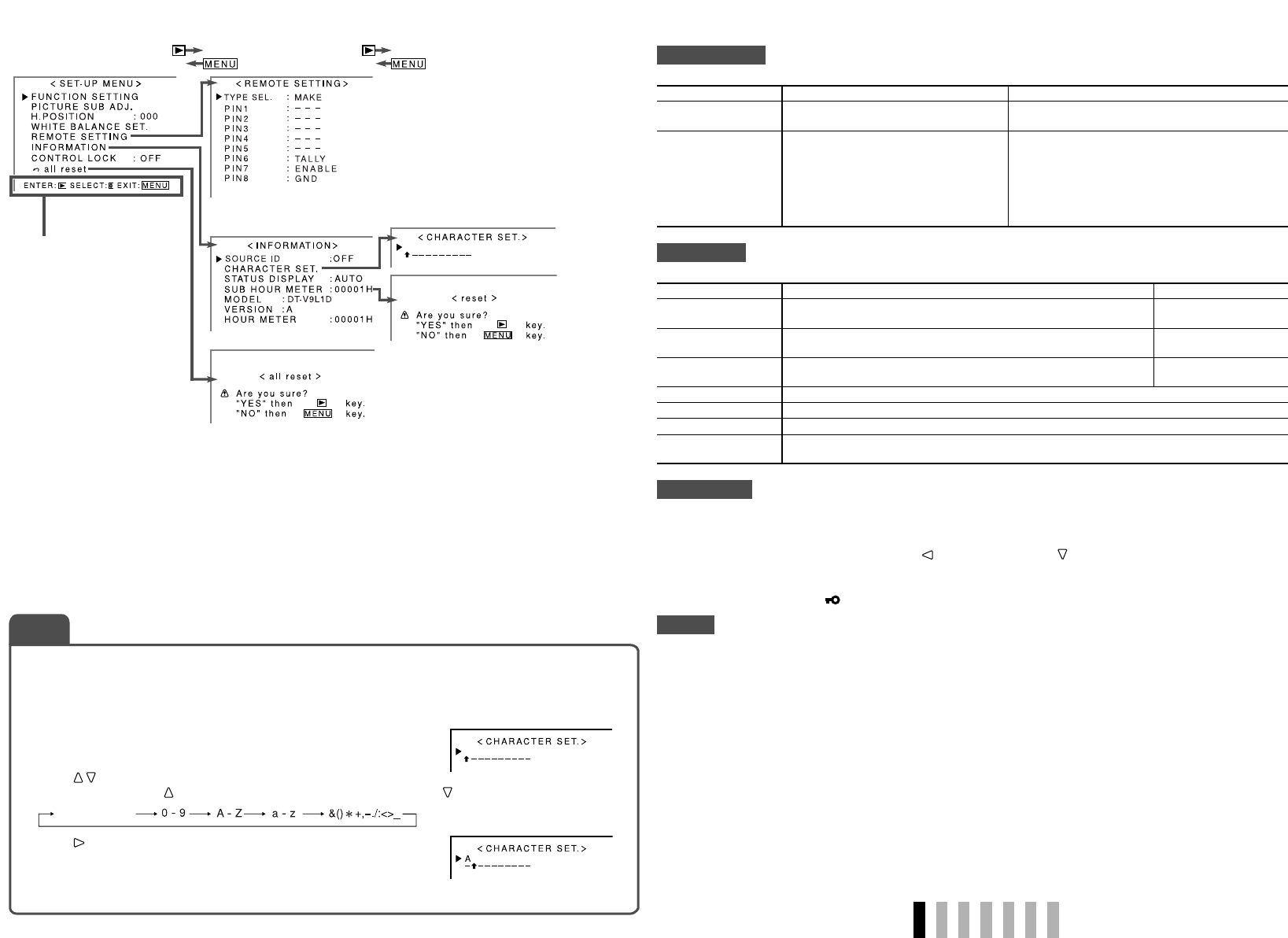
13
ENGLISH
Setting of “CHARACTER SET.”
Assign a name for each video source following the steps below.
1 Change the input to one that you want to assign a video source name for (VIDEO/COMPO. or SDI).
• You cannot store different video source names for composite signal input (VIDEO) and component
signal input (COMPO.).
2 Select “CHARACTER SET.”
3 Press buttons to select the first character.
• Each time you press button, the character changes as follows. Press button to reverse the order.
4 Press button to move the arrow to the next.
• The characters entered before moving the arrow are memorized.
5 Repeat steps 3 and 4 (10 characters at maximum).
6 Press MENU button to store the name.
NOTE
Operation guide
Shows the buttons for
each operation.
• The menu automatically disappears in about 30 seconds after the previous operation.
• Some items may not appear on the menu depending on the input or the input signal.
• The items controlled by the MAKE system do not appear on the menu.
REMOTE SETTING
Setting for the external control
Item To do Setting value
TYPE SEL.
Select the external control method for the
MAKE/TRIGGER terminal.
MAKE, TRIGGER, SET
PIN1, PIN2, PIN3,
PIN4, PIN5
Assign the control functions to the pins of
the MAKE/TRIGGER terminal.
• Assign a function to each pin terminal
by selecting “SET” in “TYPE SEL.”
(The functions are assigned for “PIN6”
– “PIN8” and you cannot change the
assignment of these functions.)
COLOR OFF, SCR CHECK, A.MARKER,
S.MARKER, FOCUS, DYNAMIC, SDI, VIDEO/
COMPO., ASPECT, TALLY SEL, SOURCE ID,
MUTING, MARK.SEL, L.METER, STATUS, COLOR
RANGE, – – – (no function)
INFORMATION
Setting for the information display of the monitor
Item To do Setting value
SOURCE ID
Select if the name assigned in “CHARACTER SET.” is displayed on
the screen (☞ “About the Information Display” on page 7).
OFF, ON
CHARACTER SET.
Assign a name to each video source as you like (10 characters at
maximum). You can also enter a name using the RS-232C system.
☞ “NOTE”
STATUS DISPLAY
Select if the status of the current input and setting of muting are
displayed on the screen (☞ “About the Status Display” on page 7).
AUTO, OFF, ON
SUB HOUR METER
Display the hours of use (unit: hour). You can reset this item.
MODEL
Display the model name of the monitor.
VERSION
Display the version of the monitor.
HOUR METER
Display the total hours of use (unit: hour). This item is used for the maintenance of the monitor.
You cannot reset this item.
CONTROL LOCK
Tur ns on (or off) the control lock function to disable the buttons on the front panel.
• The following operations are available even when this function is activated.
– Turning on/off (on standby) the monitor
– Displaying the SET-UP MENU (by pressing button while pressing button) and turning “CONTROL LOCK”
to “OFF”
– Operating the monitor by an external control
If you try other operations, “ Control lock on!” appears on the screen.
all reset
Restores all the settings and adjustments of the monitor to the default.
• “HOUR METER” and the settings done by using the adjustment knobs on the front panel will not be reset.
• When you operate the monitor with the AC power supply, the monitor is turned off (on standby) then turned
on automatically. When you operate the monitor with the DC 12 V power supply, the monitor is turned off (on
standby).
Space
(☞ “External Control” on pages 14 and 15)
Setting value: OFF, ON
DT-V9L1D_EA_EN_R.indd 13DT-V9L1D_EA_EN_R.indd 13 07.9.14 6:19:27 PM07.9.14 6:19:27 PM