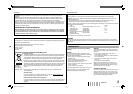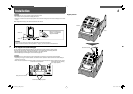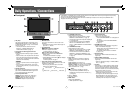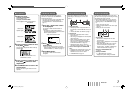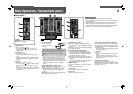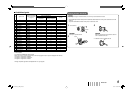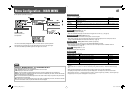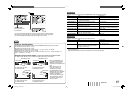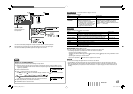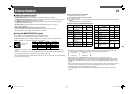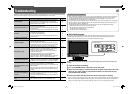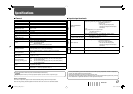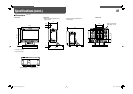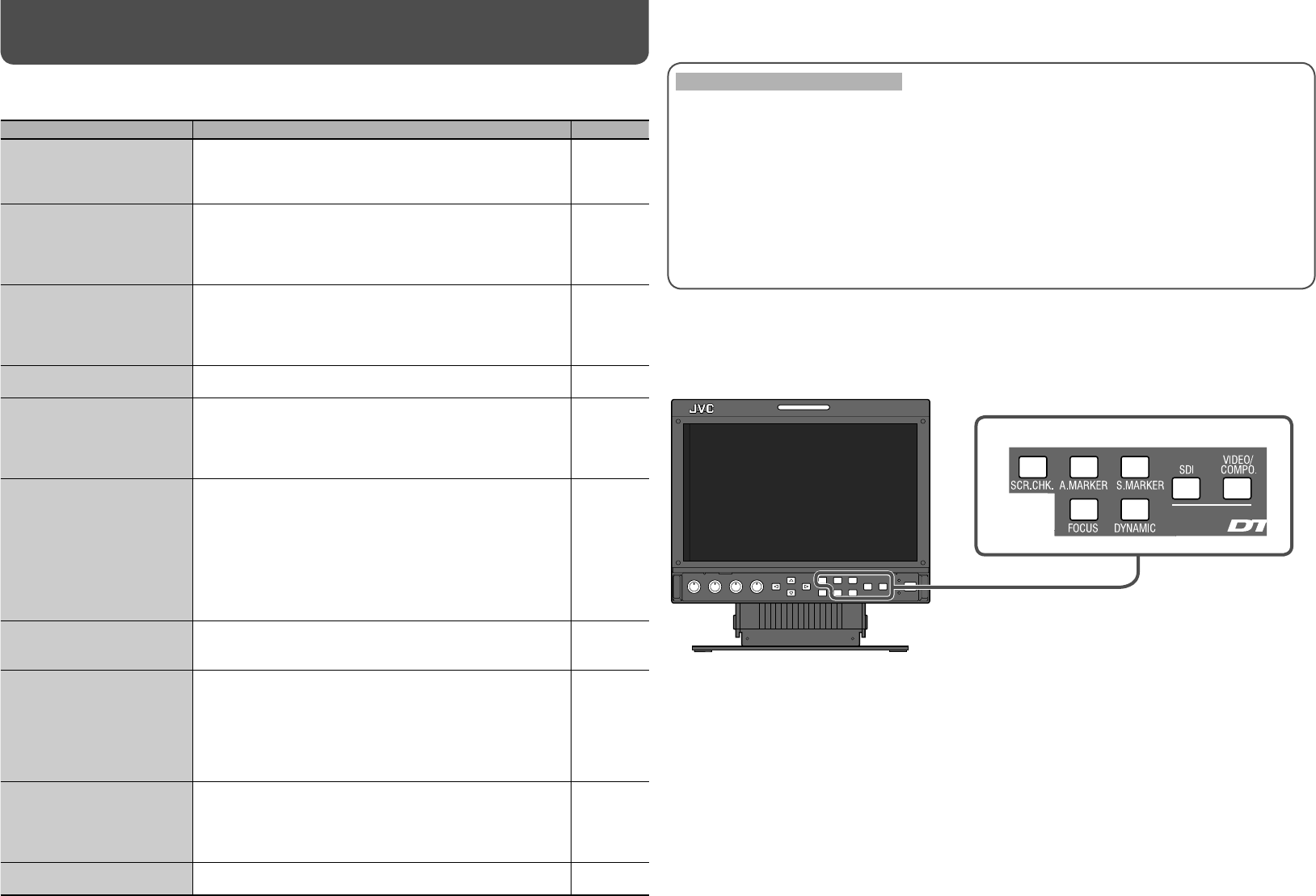
16
Troubleshooting
Solutions to common problems related to the monitor are described here. If none of the solutions presented here
solves the problem, unplug the monitor and consult an authorized dealer or service center.
Symptom Probable cause and corrective action Page
No power supply
• Turn on the POWER switch or DC switch on the rear panel.
• Firmly insert the AC power plug or DC 12 V power plug.
• When using the DC 12 V power supply, charge the battery or
replace it with the one charged.
8
8
8
No picture with the power on
• Select the correct input.
• Connect the signal cable firmly.
• Turn on the power of the connected component and set the
output correctly.
• Check if the input signal format is acceptable on the monitor.
6
8
—
9
No sound
• Adjust the volume level.
• Deactivate the muting function.
• Connect the signal cable firmly.
• Turn on the power of the connected component and set the
output correctly.
6
6
8
—
“OTHERS” or “Out of range”
appears.
• Check if the input signal format is acceptable on the monitor. 7, 9
“NO SYNC” appears.
• Select the correct input.
• Connect the signal cable firmly.
• Turn on the power of the connected component and output
video signals. Or, check if the video output of the component
(video output setting of the VCR, etc.) is set correctly.
6
8
—
Wrong color, no color
• Adjust the each picture adjustment knob on the front panel
or adjust the items of “PICTURE SUB ADJ.” in the SET-UP
MENU. Or, perform “reset” in “PICTURE SUB ADJ.”
• Check if the screen mode is other than normal screen, by
using SCR. CHK. button.
• Select the proper color system (“COLOR SYSTEM”) in
“FUNCTION SETTING” of the SET-UP MENU.
• Adjust the items of “WHITE BALANCE SET.” in the SET-UP
MENU. Or, perform “reset” in “WHITE BALANCE SET.”
6, 12
6
12
12
The picture becomes blurred.
• Adjust the picture contrast or brightness by using the
adjustment knobs on the front panel. Or, adjust “CONTRAST”
or “BRIGHT” of “PICTURE SUB ADJ.” in the SET-UP MENU.
6, 12
Wrong picture position, wrong
picture size.
• Check if the input signal format is acceptable on the monitor.
• Check the setting of “ASPECT” in the MAIN MENU.
• Adjust the horizontal picture position in “H. POSITION” of the
SET-UP MENU.
• For some signals, the picture cannot be displayed fully in the
effective screen area. There is no sure method to solve this
problem.
9
10
12
—
Some items do not appear on
the menu.
• The items which are not available for the current input or the
current input signal are not displayed on the menu. Change
the input or the input signal.
• The items controlled by the MAKE system do not appear on
the menu.
—
14
Buttons on the monitor do not
work.
• Set “CONTROL LOCK” in the SET-UP MENU to “OFF.” 13
The following are not malfunctions.
• When a still image is displayed for a long time, it may remain indistinctly on the screen after the picture has
changed. Though the remaining picture will disappear after a while, there may be a case that it remains
for a long period depending on the length of time the still image was displayed for. This is due to the
characteristics of the LCD display and is not a malfunction.
• The red spots, blue spots and green spots on the panel surface are a normal characteristic of LCD displays,
and not a problem. The LCD display is built with very high precision technology; however, be aware that a
few pixels may be missing or constantly lit.
• The following symptoms are problems only when pictures or sounds are not played back normally.
– A slight electric shock occurs when you touch the monitor.
– The top and/or rear panel of the monitor becomes hot.
– The monitor emits a cracking noise.
– The monitor emits a mechanical noise.
7 Self-check program
This monitor has a self-check function, which allows it to detect malfunctions and alert you. This makes
troubleshooting easier. Whenever a problem occurs, one or some of the self-check lamps will flash. If this
happens, follow the steps below and contact your dealer to resolve the problem.
When the screen goes blank and check one or some self-check lamps on the front control panel start
flashing...
1 Check which lamps are flashing.
2 Turn off the POWER switch or DC switch on the rear panel.
3 When AC power supply is used, disconnect the AC power cord from the AC outlet.
When DC 12 V power supply is used, detach the battery or disconnect the plug
from the DC IN 12V terminal.
4 Contact your dealer with the information about which lamps are flashing.
• If you turn on the monitor soon after turning it off (or after a short-term power failure), the self-check lamps may
flash and no image may be displayed. When this happens, turn off power and wait at least 10 seconds before
turning on the monitor again. If the self-check lamps do not flash, you can use the monitor as normal.
Self-check lamps
DT-V9L1D_EA_EN_R.indd 16DT-V9L1D_EA_EN_R.indd 16 07.9.14 6:19:30 PM07.9.14 6:19:30 PM