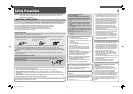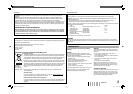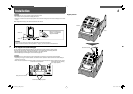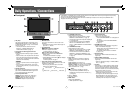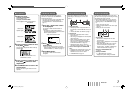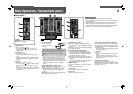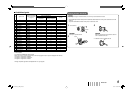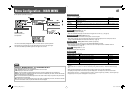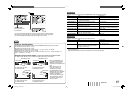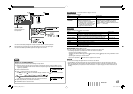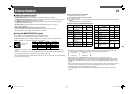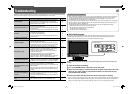ENGLISH
7
About the Information DisplayAudio Channel SelectionMenu Operations
If you press the input button of the current input,
the status of the input signal and setting of muting
are displayed for about 3 seconds.
• When “STATUS DISPLAY” is set to “AUTO” or
“ON,” the status below is also displayed in the
following cases (☞ “INFORMATION” on page
13):
– When you change the input
– When the signal condition of the current input
changes
– When you turn on the monitor
1 Signal format
• “NO SYNC” is displayed when no video
signal comes in.
• “Out of range” is displayed for a noncompliant
video signal input.
• When “COLOR SYSTEM” is set to “AUTO”
and the noncompliant composite video
signals come in, “OTHERS” is displayed (☞
“FUNCTION SETTING” on page 12).
2 Setting of “VIDEO/COMPO. SEL.”
☞ page 10
3 Setting of “MUTING”
☞ “5 MUTING button” on page 6
• Displayed only when muting is activated.
The monitor displays the information below
depending on the settings of the menu and
buttons.
1 Audio level meter
• Not displayed when no signal comes in for
the SDI input or “LEVEL METER ch” is set to
“OFF.”
☞ “AUDIO SETTING” and “NOTE” on page 11
2 Signal format
• “NO SYNC” is displayed when no video
signal comes in.
• “Out of range” is displayed for a noncompliant
video signal input.
• When “COLOR SYSTEM” is set to “AUTO”
and the noncompliant composite video
signals come in, “OTHERS” is displayed (☞
“FUNCTION SETTING” on page 12).
• Not displayed when “OFF” or “AUTO” is
selected for “STATUS DISPLAY” (☞ page 13).
3 Source name assigned in “CHARACTER
SET.”
• Displayed when “SOURCE ID” is set to “ON.”
• Displayed in large letters when “STATUS
DISPLAY” is set to “OFF” or “AUTO.”
☞ “INFORMATION” on page 13
Select the audio channels when the SDI is
selected as a signal input and EMBEDDED
AUDIO signals come in.
• You have to choose a group of selectable audio
channels before the channel selection (☞
“E.AUDIO GROUP” in “AUDIO SETTING” on
page 11).
1 Press or button when a menu
is not displayed.
The screen for audio channel selection is
displayed.
• The screen for audio channel selection
automatically disappears in about 5 seconds
after the previous operation.
2 Press buttons to select an
audio channel.
• Each time you press the button, the audio
channel changes according to the settings of
“E.AUDIO GROUP” (☞ “NOTE” on page 11).
3 Press MENU button.
The screen for audio channel selection
disappears.
1 Display the menu.
To display the MAIN MENU
\
Press MENU button.
To display the SET-UP MENU
\
Press button while pressing button.
2 Press buttons to select an item,
then press button.
For some items, adjustments will be made by
pressing .
3 Press buttons to select an item,
then press buttons to make
adjustments.
4 Press MENU button to return to the
previous menu.
Pressing the button again finishes the menu
operation.
MAIN MENU
SET-UP MENU
Selected item
Selected item
Operation guide
Operation guide
Ex.: When “AREA MARKER” in the
MAIN MENU is selected
Audio channel selection screen
About the Status Display
: 15
DT-V9L1D_EA_EN_R.indd 7DT-V9L1D_EA_EN_R.indd 7 07.9.14 6:19:19 PM07.9.14 6:19:19 PM