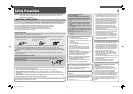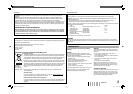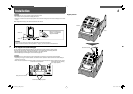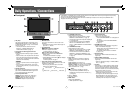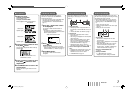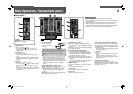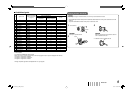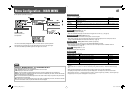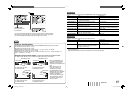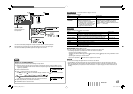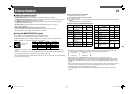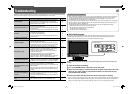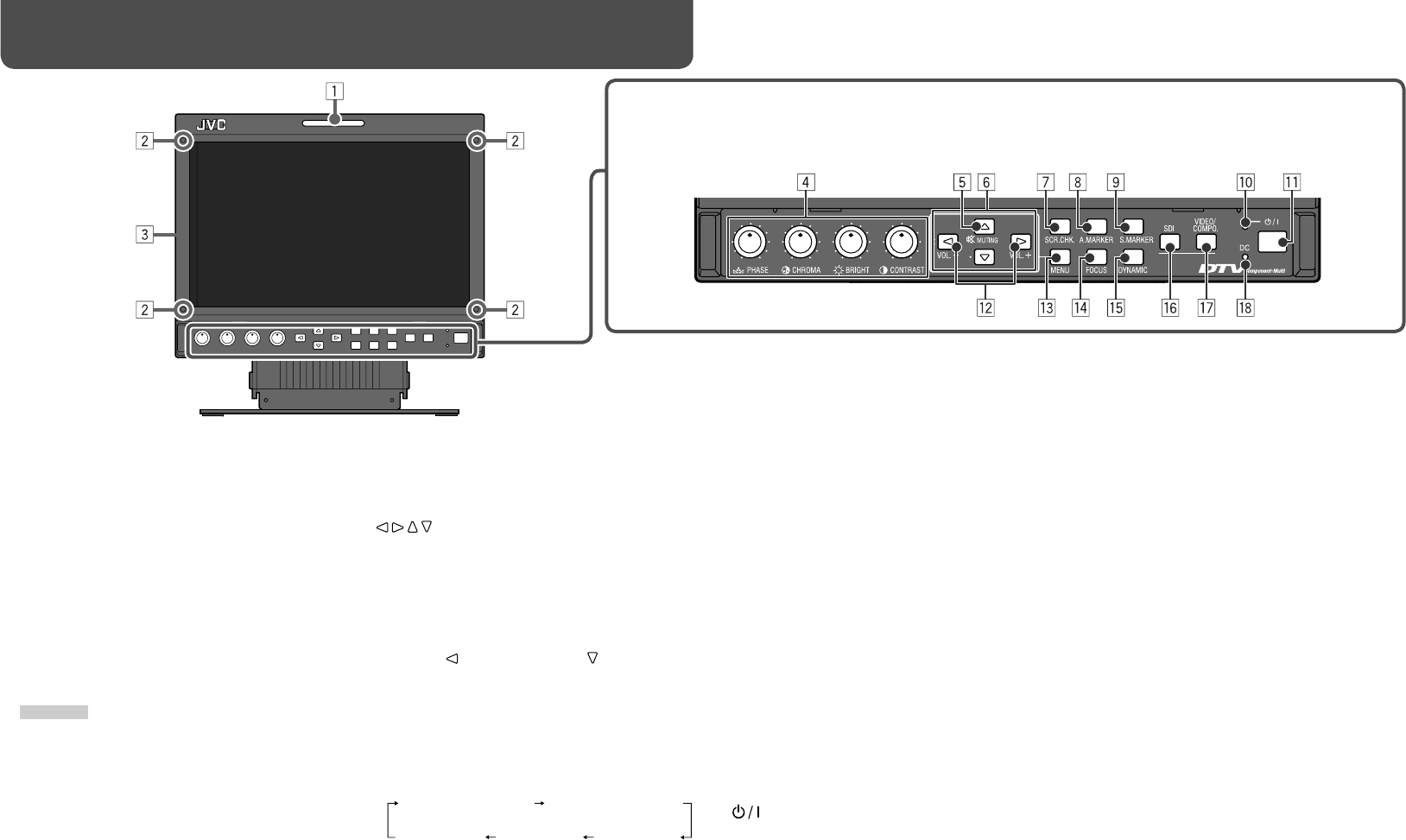
6
Daily Operations / Connections
7 Front panel
• “NO EFFECT” is displayed when you press a button which is not available for the current input or signal format (the lamp
lights even when the function does not actually work).
• The items controlled by the MAKE system cannot be controlled by the buttons on the front panel (“REMOTE ON” is
displayed and the lamps do not light).
5 MUTING button
Tur ns off the sound when a menu screen is not
displayed.
• To cancel the function, press the button again or
press VOL. +/– buttons.
6
/// buttons
When a menu screen is displayed
\
Selects or adjusts menu items.
☞ “Menu Operations” on page 7
When no menu screen is displayed
\
Selects the audio channels of EMBEDDED
AUDIO signals.
☞ “Audio Channel Selection” on page 7
• Pressing button while holding button displays
the SET-UP MENU.
☞ “Menu Operations” on page 7
7 SCR. CHK. (Screens check) button/lamp
Displays only the selected element (R, G, B, or the
luminance) of video signal.
• Each time you press this button, the screen
changes in the following order.
1 Tally lamp
This lamp is controlled by the tally function of the
MAKE/TRIGGER terminal (☞ “TALLY SELECT” in
“FUNCTION SETTING” on page 12 and “External
Control” on page 14).
• This lamp can also be used as the format
indicator (☞ “FORMAT INDICATOR” in
“FUNCTION SETTING” on page 12).
2 Screw holes for attaching protective filter
(provided)
• Attach the protective filter by using the provided
screws.
• Attach the filter to the LCD panel with the frosted
side of the filter facing outwards (when shipped
from the factory, a protective film and a sticker are
attached to the frosted side).
CAUTION
• Use only the provided screws to avoid damaging the
monitor.
• When attaching the protective filter, do not fasten
screws too tightly; otherwise, the protective filter may
be damaged.
3 Speaker (monaural)
The speaker emits audio signals from the AUDIO
(IN) terminal or EMBEDDED AUDIO signals from
the E. AUDIO HD/SD SDI (IN) terminal.
4 Picture adjustment knob
PHASE: Adjusts the picture hue. (NTSC only)
CHROMA: Adjusts the picture color density.
BRIGHT: Adjusts the picture brightness.
CONTRAST: Adjusts the picture contrast.
Normal screen
Red screenGreen screenBlue screen
Monochrome screen
r FOCUS button/lamp
Helps to focus the picture.
• When the FOCUS lamp lights:
– “PICTURE IMPROVEMENT” is not displayed on
the menu.
– The settings of “PICTURE IMPROVEMENT”
are ineffective.
(☞ page 10)
t DYNAMIC button/lamp
Adjusts the picture to be suitable for a light place.
• When the DYNAMIC lamp lights:
– “BACK LIGHT” and “PICTURE SUB ADJ.” are
not displayed on the menu.
– The setting of “BACK LIGHT” is ineffective.
(☞ page 10, 12)
y SDI button/lamp
Selects the E. AUDIO HD/SD SDI terminal as a
signal input.
u VIDEO/COMPO. button/lamp
Selects the VIDEO/COMPONENT terminal as a
signal input.
• Select an appropriate setting of “VIDEO/COMPO.
SEL.” (☞ page 10).
i DC lamp
When the DC 12 V power voltage is being lowered
due to the battery consumption, the lamp changes
to orange from green. When the voltage becomes
lower than a certain level, the monitor automatically
turns off and the lamp turns to red.
• Make sure to turn off the DC switch on the rear
panel before replacing the battery.
• The length of time that the lamp lights in orange
differs depending on the type of battery or the
battery condition. It is recommended to replace
the battery when the lamp turns to orange.
8 A. MARKER button/lamp
Displays/hides the area marker.
• Select the style of the area marker in “AREA
MARKER” of the MAIN MENU (☞ page 10).
• This function works when the picture is displayed
in 16:9 aspect ratio.
• This function does not work when “MARKER
SELECT” or “R-MARKER SELECT” is set to
“OFF” (☞ “AREA MARKER” in the MAIN MENU
on page 10).
9 S. MARKER button/lamp
Displays/hides the safety marker.
• Adjust the area of the safety marker in “AREA
MARKER” of the MAIN MENU (☞ page 10).
• This function does not work when “SAFETY
MARKER” or “R-SAFETY MARKER” is set to
“OFF” (☞ “AREA MARKER” in the MAIN MENU
on page 10).
p Power lamp
Unlit: The monitor is completely off (both the
POWER and DC switch on the rear panel are
turned off).
Lights in green: The monitor is on.
Lights in orange: The monitor is off (on standby).
Flashes in orange: The monitor is in the P. SAVE
(power save) mode (☞ “NO SYNC ACTION” in
“SYNC FUNCTION” on 11 page).
q button
Tur ns on and off (on standby) the monitor.
• The power switches (POWER and DC) are
equipped on the rear panel of the monitor (☞ 1,
3 on page 8).
w VOL. +/– buttons
Adjusts the volume.
e MENU button
Displays the MAIN MENU.
☞ “Menu Operations” on page 7
DT-V9L1D_EA_EN_R.indd 6DT-V9L1D_EA_EN_R.indd 6 07.9.14 6:19:18 PM07.9.14 6:19:18 PM