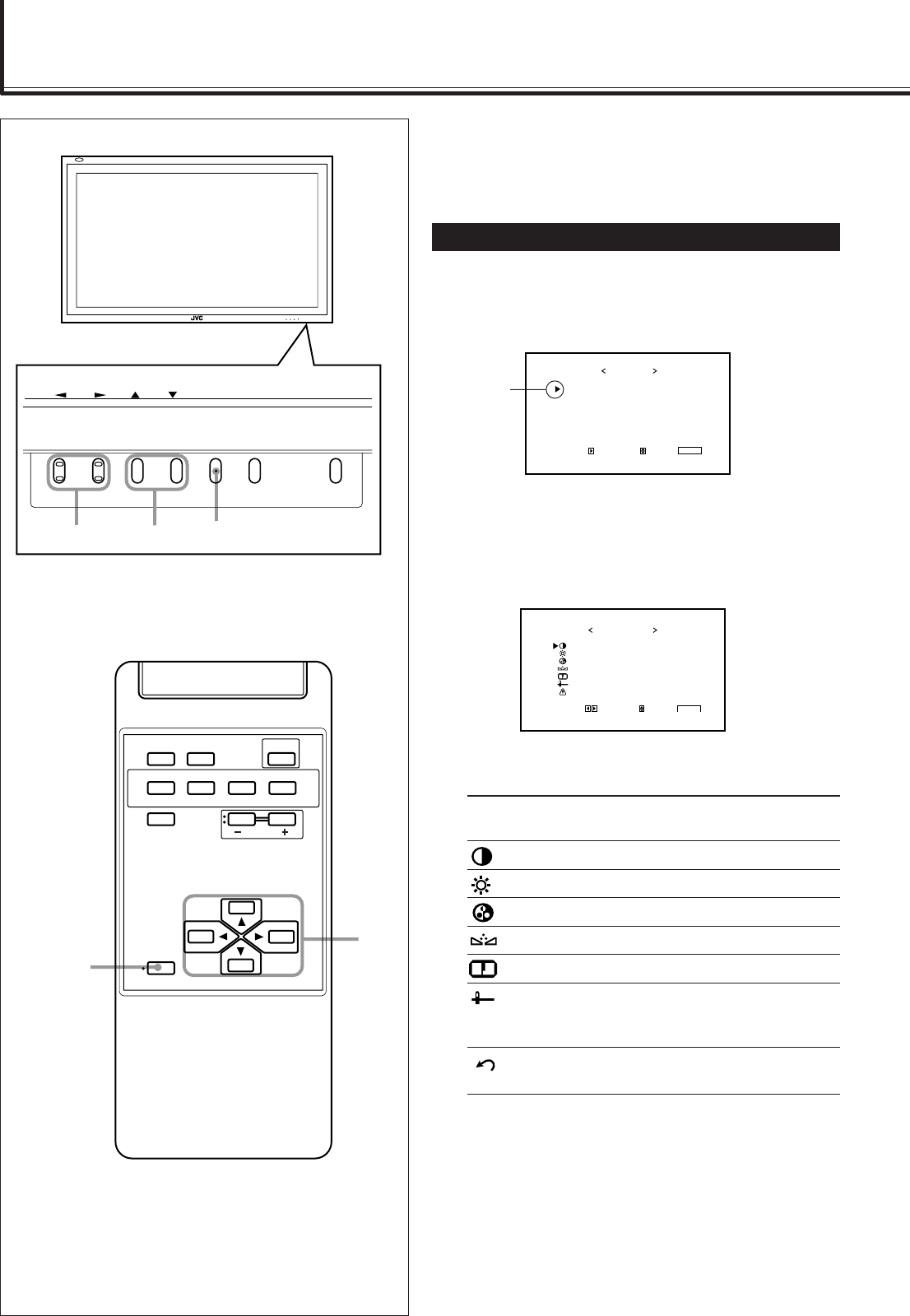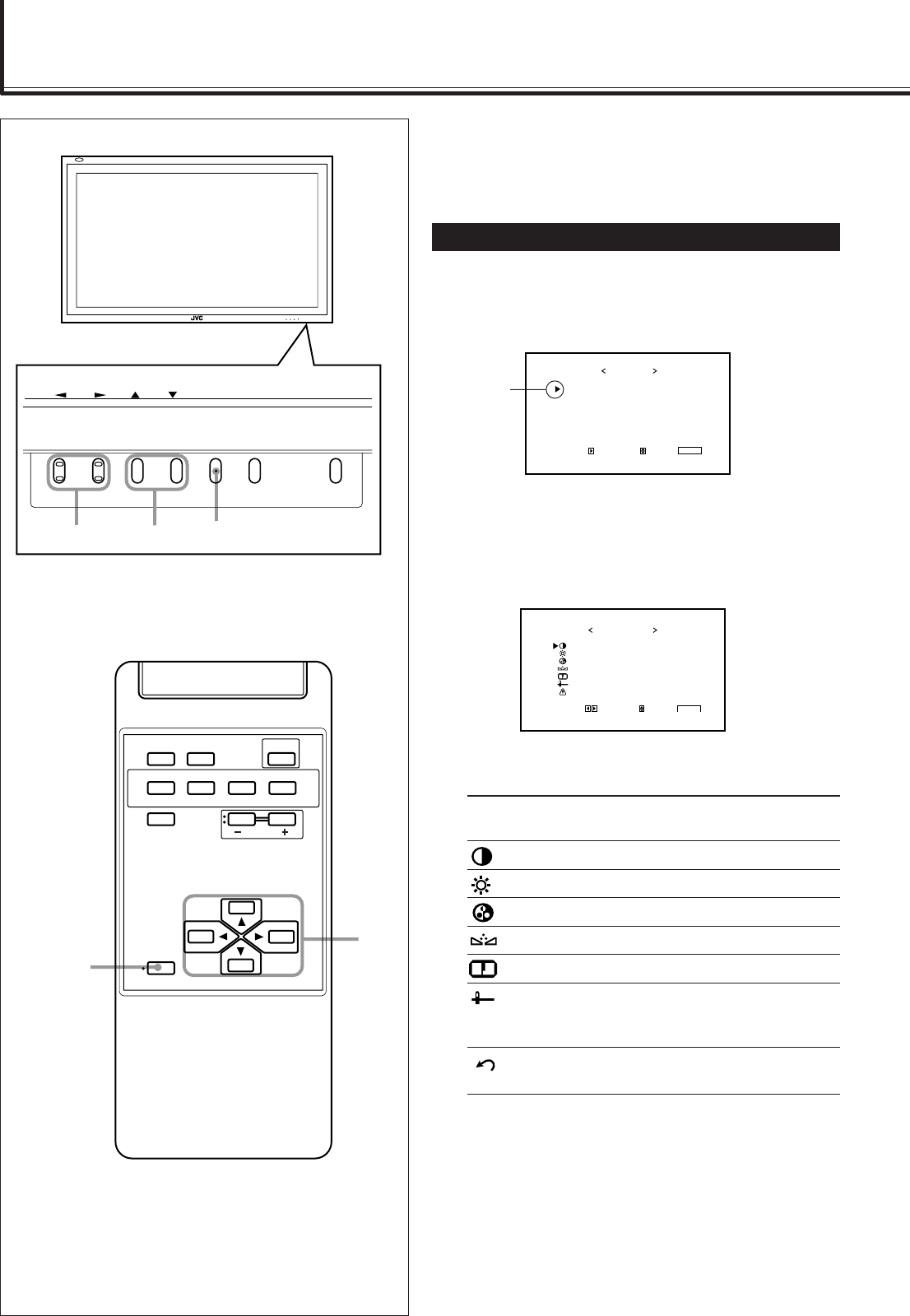
16
Video Adjustments
For video adjustments, use menus.
You can use the buttons either on the remote control or on
Monitor for menu operations.
• Refer also to “Menu Classifications” on pages 31 and 33.
Adjusting the Picture Quality
Picture quality can be set for each input mode.
1
Press MENU/EXIT (or MENU on the
Monitor) to display the Main Menu.
2
Press 5/∞ to move the cursor (3) to
“PICTURE ADJ.”
3
Press 3 to display the Picture
Adjustment Menu.
4
Press 5/∞ to move the cursor (3) to the
item you want to adjust.
Item Adjustment Standard
range (Reset)
CONTRAST –20 to +20 +10
BRIGHT (brightness) –20 to +20 0
CHROMA*
1
–20 to +20 0
PHASE*
2
–20 to +20 0
SHARPNESS –10 to +10 0
sub menu See “To make an adjustment
while viewing the adjustment
bar” on the next page.
reset See “To reset the adjustments” on
the next page.
*
1
Adjustable when viewing the NTSC or PAL signal, or
component signal.
*
2
Adjustable when viewing the NTSC signal or
component signals.
CONTRAST
BRIGHT
CHROMA
PHASE
SHARPNESS
sub menu
reset
ADJUST:
PICTURE ADJ.
SELECT:
EXIT:
MENU
VIDEO A
: +01
:
: –02
:
:
00
00
00
Cursor (3)
PICTURE ADJ.
SIZE/POSITION ADJ.
FUNCTION SELECT
STATUS DISPLAY
ENTER:
MAIN MENU
SELECT:
EXIT:
MENU
MENU INPUT POWER
MENU INPUT POWER
MENU
2 / 3
5
5 /
MENU/EXIT
2 / 3
5 /
5
DISPLAY ASPECT POWER
RGB A
COMPO.
VIDEO BVIDEO A
MUTING
MENU/EXIT
RM-C576 REMOTE CONTROL UNIT
VOLUME
RGB B
14-23.GM-P420[US]f 02.4.1, 2:20 PM16